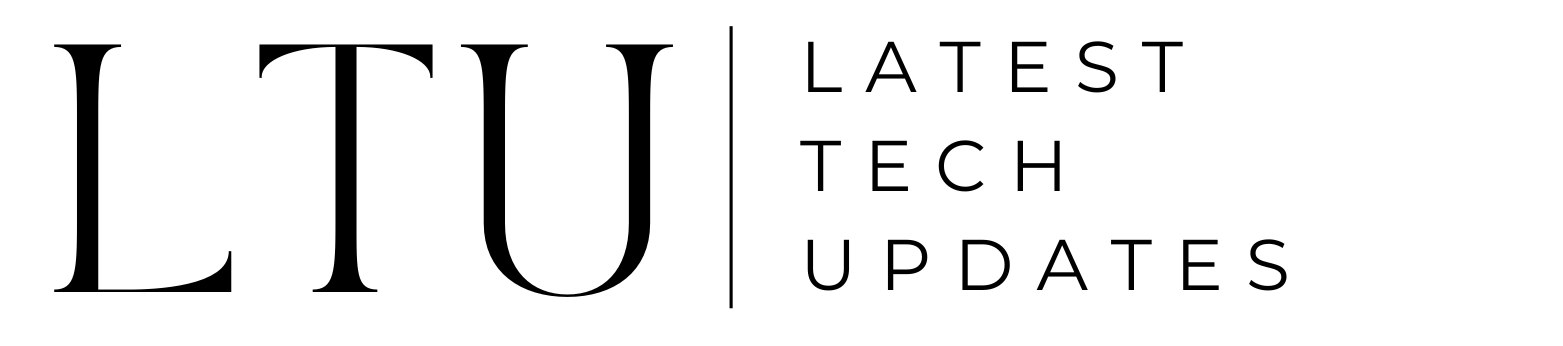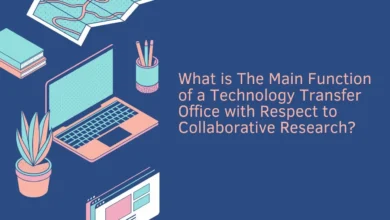How To Update Nvidia Drivers in 2023?
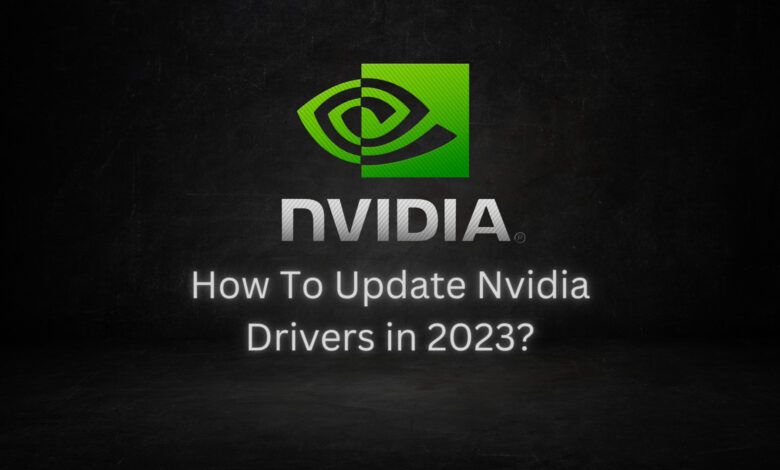
If you own a computer with an Nvidia graphics card, keeping your drivers up to date is important for optimal gaming performance. Whether you’re a gamer looking for enhanced gameplay or a professional who relies on graphics-intensive applications that need rendering or video editing, having the latest Nvidia drivers is necessary. For your convenience, we will share with you the methods for updating your Nvidia drivers in 2023 and you can decide for yourself which one is right for you.
How To Update Nvidia Drivers in 2023?
There are two methods that can update your Nvidia drivers in 2023. The first one is by using Nvidia GeForce Experience, and the other one is by downloading directly from Nvidia’s website.
Method 1: Using the Nvidia GeForce Experience
Nvidia GeForce Experience is a user-friendly software developed to simplify the driver update process of your Nvidia graphics card. If you prefer a hassle-free and straightforward approach, then the first method is for you. Here’s how to do it.
Step 1: Install Nvidia GeForce Experience
- If you haven’t already, download Nvidia GeForce Experience from the official Nvidia website.
- Follow the installation prompts, creating a Nvidia account if necessary (unlike AMD, Nvidia requires an account for its software).
Step 2: Open Nvidia GeForce Experience
- Once installed, open the application.
Step 3: Go to the “Drivers” Tab
- In the GeForce Experience interface, click on the “Drivers” tab.
Step 4: Checking for Driver Updates
- Click on “Check for updates” and Nvidia GeForce Experience will scan for available driver updates.
Step 5: Downloading and Installing Updates
- If an update is available, click “Download.”
- After downloading, click “Install.”
- Follow the on-screen prompts to complete the installation process.
Method 2: Manually Downloading from Nvidia’s Website
Looking for a manual option that will give you the luxury of installing only those updates that you want. This is a great option for those who want more control over the process of updating your Nvidia drivers. Here’s how to do it:
Step 1: Visit Nvidia’s Driver Download Page
- Go to Nvidia’s official driver download page on their website.
Step 2: Select the Appropriate Settings
- Use the provided dropdown menus to select your specific Nvidia graphics card model, operating system, and the driver version you wish to install.
- Click “Download.”
Step 3: Download the Driver
- Once you’ve selected your preferences, click “Download.”
- The driver file will be saved to your computer.
Step 4: Install the Driver from the Downloaded File
- Locate the downloaded driver file and double-click to run the installation.
- Follow the on-screen prompts to install the driver.
Read More: Nvidia Titan V VS RTX 3090: Performance Comparison
Which Method to Use?
It all depends on your preferences. You can choose the automated method or go for a manual way of doing it, it is up to you.
- Nvidia GeForce Experience: This method is best for those who want a simple, automated process. It’s great for gamers and professionals alike who are looking for hassle-free driver updates.
- Manual Download from Nvidia’s Website: On the other hand, if you want more control, prefer specific driver versions, or have unique requirements, this method is your best choice.
Things You Should Before Updating Your Nvidia Drivers
Before updating your Nvidia drivers, there are a few things that you should keep in mind. So if the process isn’t going on as it should be, you might have missed these things. Follow these practices to ensure that your updating process doesn’t encounter any issues.
- System Restore Point: Before making any changes in your driver’s inventory, it’s wise to create a system restore point. This will safeguard your system in case something goes wrong during the driver update process.
- Roll Back to a Previous Version: If a new Nvidia driver causes issues, you can roll back to a previous driver version using the Windows Device Manager from Windows Settings.
- Caution with Driver Updater Tools: While third-party driver updater tools exist, you will need to exercise caution while doing the update. It can sometimes install faulty drivers or lead to system instability. That’s why it is better to use Nvidia’s official tools.
Summing Up
In 2023, the emphasis on graphic cards has been increased drastically. With applications demanding a chunk of the VRAM not to mention games with competitive system requirements it is better to know how to update Nvidia drivers. Updating your Nvidia drivers is a straightforward process, thanks to tools like Nvidia GeForce Experience and the official Nvidia website. Go ahead and update your Nvidia drivers.
Also Read: What Is Device Pulse And Its Features?