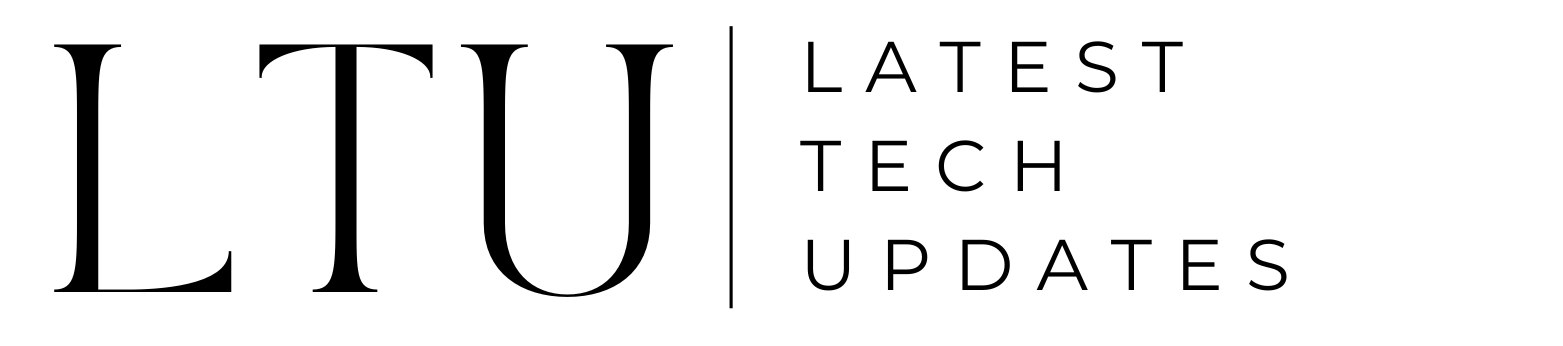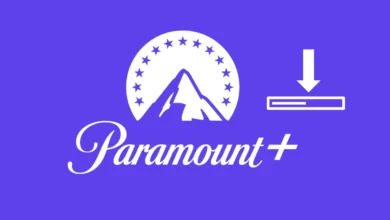How to Fix Error Code 41 Disney Plus? Quick Solutions

The world of streaming services has become an integral part of our entertainment. Disney Plus stands out as a popular platform offering a vast array of movies and TV shows.
However, encountering technical issues, such as Error Code 41, can be frustrating. In this guide, we will delve into the intricacies of Disney Plus Error Code 41. Furthermore, we will explore its meaning and causes, and provide a step-by-step troubleshooting guide.
Understanding Disney Plus Error Code 41
Error Code 41 on Disney Plus states, “We’re sorry, but we cannot play the video you requested. Please try again. If the problem persists, visit the Disney+ Help Center (Error Code 41).” This error arises when attempting to stream content that is temporarily unavailable.
Causes of Error Code 41
- Licensing Rights Issues: This occurs when Disney no longer has the right to stream a particular content.
- Temporary Unavailability: Surge in traffic to a specific title leading to unavailability.
- Connectivity and Server Problems: Issues related to network connectivity and Disney Plus servers.
Basic Troubleshooting Steps
The causes aren’t that daunting and basic troubleshooting steps might do the trick. So, make sure that you follow the following steps to solve Error Code 41 Disney Plus. Go through each of them to get your Disney Plus running smoothly again.
Try Again
Refreshing or reloading the video can resolve momentary glitches causing the error.
Try Another Video
If other content plays without issues, there might be a specific problem with the unavailable content.
Use Different Streaming Devices
Cross-verify by attempting to stream on different devices to identify device-specific issues.
Check Internet Connection
Ensure a stable and fast internet connection, meeting Disney Plus speed requirements.
Restart Router and Modem
Power cycling the router and modem helps resolve common connectivity issues.
Restart Streaming Device
Fully shutting down and restarting the device can address underlying technical problems.
Delete and Reinstall the Disney+ App
Removing and reinstalling the app eliminates potential data corruption that might trigger the error.
Advanced Troubleshooting Methods
There are times when you cannot solve the Error Code 41 Disney Plus with the basic steps. That’s where you need to opt for the advanced troubleshooting methods. Ultimately, these will solve the error and get your Disney Plus up and running again.
Clear Cache and Data of Disney Plus App
These steps provide the complete process of clearing the cache and data of your Disney Plus app.
- Go to the settings menu on your device.
- Locate the Disney Plus app within the list of installed applications.
- Select the Disney Plus app and enter its storage settings.
- Clear the cache associated with the app. This removes temporary data that might be causing conflicts.
- In the same storage settings, clear the app data. This step erases any stored information, including login details.
- After clearing the cache and data, restart the Disney Plus app.
Reinstall the Disney Plus App
For iOS Devices (iPhone/iPad):
Follow the below-mentioned steps to reinstall the Disney Plus app on iOS devices.
- Navigate to your home screen and locate the Disney Plus app. It’s usually represented by the Disney+ logo.
- Press and hold the Disney Plus app icon until it starts shaking. This action triggers the app deletion process.
- A small “X” will appear on the top-left corner of the app icon. Tap on it.
- Confirm the deletion by selecting “Delete” in the popup window.
- Open the App Store on your iOS device.
- Use the search bar to find the Disney Plus app.
- Tap the cloud icon or the download button to reinstall the app.
- Enter your Apple ID password or use Touch ID/Face ID to authenticate the download.
Once downloaded, the Disney Plus app will be reinstalled on your device.
Launch the app and log in to your Disney Plus account.
For Android Devices:
Here’s how to reinstall Disney Plus on Android.
- Open the “Settings” app on your Android device.
- Scroll down and find “Apps” or “Application Manager” in the settings menu.
- Find and tap on “Disney Plus” in the list of installed apps.
- Tap the “Uninstall” or “Delete” button.
- Confirm the uninstallation if prompted.
- Open the Google Play Store on your Android device.
- Use the search bar to find the Disney Plus app.
- Tap “Install” to reinstall the app on your device.
Once downloaded, the Disney Plus app will be reinstalled. After that, open the app and log in to your Disney Plus account.
Additional Tips:
- Make sure your device is connected to a stable internet connection throughout the process.
- Check for any pending operating system updates on your device and install them before reinstalling the app.
Check Device’s Time and Date Settings
Incorrect date and time might cause the Error Code 41 Disney Plus. Follow these steps to check the time and date settings on your device.
- Go to the settings menu on your device.
- Find the section related to date and time settings.
- Next, make sure the date and time settings are set to automatic.
- Incorrect date and time settings can lead to authentication issues.
- Restart the Disney Plus app after adjusting the time and date settings.
Contact Disney Plus Support
Here’s how to contact Disney Plus Support to fix errors:
- Gather relevant information such as your account details and a screenshot of the error.
- Use the provided contact methods, including telephone or live chat, to reach Disney Plus support.
- Clearly explain the issue, mentioning that you’ve encountered Error Code 41.
- Disney Plus support will guide you through specific steps based on your situation.
- Follow their instructions to resolve the issue.
Related: Fix Spotify Error Code Access Point 22
FAQs
How to fix Error Code 41 Disney Plus Firestick?
Ensure a stable internet connection, restart the device, clear the Disney+ app cache and data, reinstall the Disney+ app, or contact Disney+ support.
Error code 41 Disney plus smart TV?
Error code 41 indicates content unavailability on Disney+ servers. Try restarting the TV, clearing the Disney+ app cache and data, reinstalling the Disney+ app, or contacting Disney+ support.
How to fix error code 41 Disney Plus?
Error code 41 implies temporary video unavailability due to high traffic. Try relaunching the Disney+ app, refreshing the site, waiting a few minutes, or contacting Disney+ support.
Error Code 41 Disney Plus Guardians of the Galaxy 3?
Error code 41 suggests Guardians of the Galaxy 3 might be unavailable in your region due to licensing restrictions. Check the Disney+ website for availability or wait for future releases.