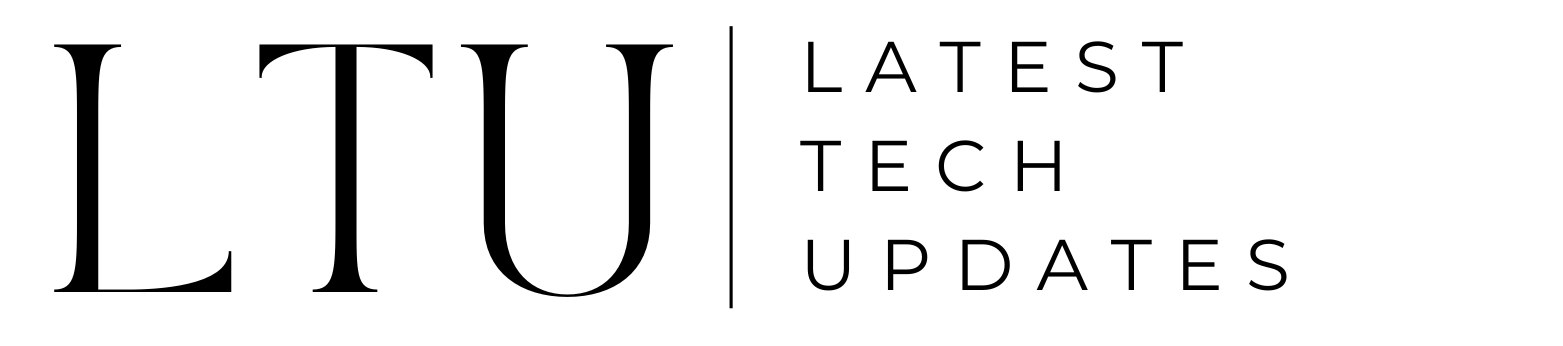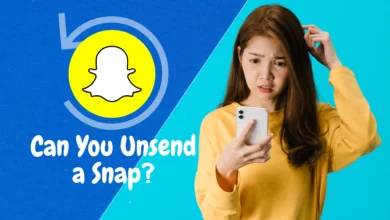How To Share Screen On Facetime? Key Guide!

When collaboration and communication are not limited by distance, understanding how to share screen on facetime call can be a game-changer in this age. It’s time to step up your digital communication and start a path that connects technology with human interaction.
We will provide you the knowledge you need to take full advantage of this flexible feature. You can utilize facetime to its fullest potential by following this guidebook. We have you covered for everything from starting a call to safeguarding your privacy when screen sharing. Get ready to discover new opportunities with screen sharing on Facetime.
How to Share Screen on Facetime for iPhone and iPad
You want to share the iPad or iPhone screen during a FaceTime chat, right? Great! Let’s begin straight now.
Getting Started
Make sure you and your tech-savvy partner are on a current FaceTime call before doing anything else. That is clearly necessary for it to function. Now comes the moment where we really start the screen-sharing show.
Activating Screen Sharing
Observe carefully because this is where something illusion happens. Screen sharing can now be turned on, and it’s as simple as pie. If you look at the toolbar during your FaceTime connection, you’ll see an icon that resembles a rectangle with a person standing in front of it. Tap it to activate it. The path to sharing your digital world has just begun.
Sharing Your Screen
The screen sharing button has been clicked, and a pop-up window has appeared. You are being offered to choose what you wish to share. Is it the amazing game you’re winning, the hilarious meme you just discovered, or perhaps a special recipe? Make careful decisions, and keep in mind that your friend’s screen is going to become a reflection of your virtual soul.

Your companion sees exactly what you see as you browse your applications, images, or websites. The wonderful aspect is that they can tap to zoom in on your material because it will show up on their device as a smaller window. Just be aware that the screen sharing pause button is nearby if you mistakenly press their window.
Ending Screen Sharing
It’s time to wrap up once you’ve had your pleasure. Find the FaceTime screen sharing button, touch it once more. It’s now official that your screen-sharing fiesta is finished. Your iPhone’s camera can occasionally determine that it has had enough screen time. You can easily reconnect by tapping the camera icon on your FaceTime app’s home screen after selecting it.

Privacy Considerations
Privacy is the final thing you should consider before revealing your online life. Be careful if your screen contains any important information. Your friend on the other end may observe everything. So make sure your digital environment is organized before clicking the share button.
How To Share Screen on FaceTime for Mac
You can utilize screen sharing on FaceTime for Mac by completing these easy steps. It’s a useful tool in your computer toolbox that enables you to cooperate and communicate successfully while maintaining a certain level of privacy and individuality.
Getting Started
The potential of screen sharing in FaceTime is easily accessible to Mac users with a few simple steps. This ability can be a game-changer whether you need to work together on a project or assist a buddy with troubleshooting.
Start a FaceTime call as usual to get things started. It’s time to explore the world of screen sharing once you’re connected. Clicking the FaceTime icon located in the menu bar at the top of your Mac screen will start the journey.
Enabling Screen Sharing
Select the “Screen Sharing” button, which looks like a rectangle with a person standing in front of it, to start screen sharing. That’s how easy it is. The fact that you have choices makes this feature beautiful. Either a particular window or your full screen may be shared.
Choosing What to Share
When you want to share a certain window, FaceTime prompts you to select the window you wish to share. This enables you to display exactly the information you need for your call while maintaining the privacy of your desktop. On the other hand, if you select the “Share Screen” option, the person on the other end may see your full desktop.
Disabling Screen Sharing
It is now time to end your screen sharing session because it has fulfilled its function. Return to the FaceTime menu bar on a Mac to end screen sharing. You’ll see that the Screen Sharing symbol has replaced the FaceTime icon at this point. Then, click it and choose “Stop Sharing Screen.” Your screen is now yours once more.
Tips for Effective Screen Sharing
A useful tech feature is good screen sharing. You can make your screen sharing sessions effective and profitable for all participants by choosing the appropriate content, acting politely, and being aware of typical problems.
Selecting the Right Content
FaceTime screen sharing can be quite beneficial, but picking the correct stuff to share is one of the keys to a productive session. Your choice of material is important whether you are debugging a problem or presenting a presentation.
Think about the message you wish to communicate before sharing. Make sure the appropriate program or window is open if you’re showing off a software feature. Be prepared to walk someone through a procedure by having the required tabs or documents available.
Screen Sharing Etiquette
It’s essential to follow screen sharing protocol for a seamless and effective session. Before starting screen sharing, let the other participants know beforehand. It’s a considerate action that avoids unpleasant impacts.
Avoid multitasking or moving between unrelated things throughout the session unless absolutely required. This makes sure that your audience can follow your movements without being distracted and that their focus won’t be diverted.
Troubleshooting Common Issues
Technical difficulties might happen even with the greatest planning. It’s critical to be prepared to troubleshoot typical problems. Check your internet connection and try lowering the complexity of the shared material if your screen sharing freezes or lags.
Make sure you’ve chosen the right window or application if your viewers can’t see what you’re sharing. Minor bugs can occasionally be fixed by just pausing and beginning the screen sharing.
Summary
Discovering the age of facetime screen sharing has a variety of advantages that are worthwhile exploring the possibilities. We can appreciate the efficiency and convenience it gives as IT enthusiasts and professionals. FaceTime screen sharing makes it easier to work together on projects with coworkers or troubleshoot technological problems with friends. It’s a safe and useful tool with the guarantee of privacy settings and the flexibility to decide what to share.
Thus, why wait? Utilize the options it offers, such as sharing amusing videos or data presentations, to observe how this feature might improve your virtual relationships.