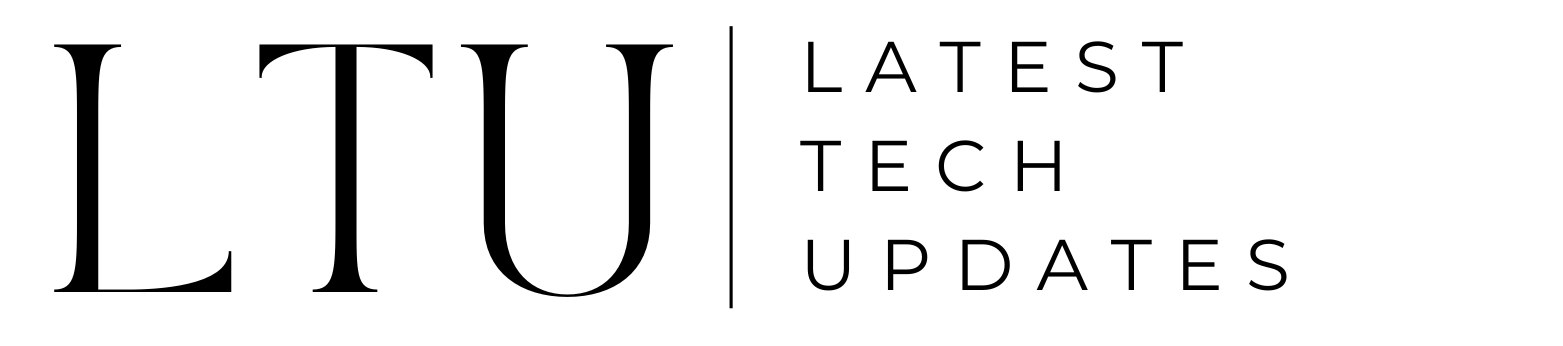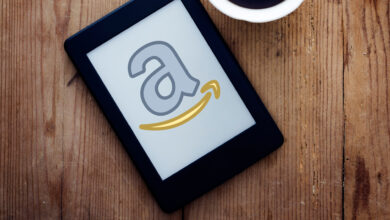How To Rollback A Minecraft Server: Ultimate Guide

Millions of gamers all over the world have fallen in love with the massively popular sandbox game Minecraft. Minecraft provides an immersive experience unlike any other, whether you’re creating spectacular constructions or exploring massive landscapes. Your game may be interrupted by problems with the server, your world becomes corrupted, or unexpected events. Understanding how to rollback a Minecraft server can help you in this situation.
This comprehensive guide will take you step-by-step through the procedure of rolling back a Minecraft server.
Understanding the Importance of A Rollback
It’s important to realize the value of routine backups before starting the process of rolling back your Minecraft server. When trouble strikes, you can restore your server to a prior state because of backups, which act as a safety net for your Minecraft environment. You run the danger of losing numerous hours of work without backups.
Create a regular backup schedule to provide your Minecraft server the greatest possible security. Easily accessible automated backup plugins like “WorldEdit” or “Backup” can make this procedure simpler. Depending on the amount of activity on your server, schedule backups at regular intervals, such as daily or monthly.
Locate Your Server Files
You must have access to the server files in order to roll back a Minecraft server. When hosting locally, these files are often stored on your computer or on a server hosting platform. Here’s how to search for them:
Server Hosting Platform: You can often access your server files using a hosting company’s control panel or file manager if you use one like Akliz, Apex Hosting, or Minecraft Realms. Access your world files by navigating to the “World” or “Server” folder.
Local Host: The server files for a locally hosted Minecraft server may be found in the Minecraft installation directory. Find a folder with the names “saves” or “world.”
Create A Backup Of The Current State
You must make a backup of your current server state before you begin the rollback procedure. This step makes sure you have a backup of the current world in case the rollback fails for whatever reason. To build a backup, adhere to following steps:
- Stop the Minecraft server. You can do this by executing the command “/stop” in the server console or by turning off your server using the management panel of the hosting platform.
- To a secure area on your computer, copy the whole server folder, which contains your world data. This backup will act as a snapshot of your server’s current configuration.
Select The Backup Version
It’s time to choose the precise version you want to roll back when you have a backup of your current server. This choice may have been motivated by a number of things, including current global corruption, a complaining event, or the desire to reverse improvements done in a particular period of time. If you need more guidance about Minecraft, also check our article on how to make pot in Minecraft.
The choices you have for picking a backup version are as follows:
Weekly or Daily Backups: If you’ve been regularly creating backups, you can pick one from a certain week or day to go back to.
Manual Backups: Pick the most recent manual backup that represents the condition you wish to go back if you only make backups when they are absolutely essential.
Restore the Chosen Backup
It’s best to proceed gently while restoring your chosen backup because it’s a sensitive operation. To roll back your Minecraft server, do the following:
Find and copy the backup of the folder you made previously (the one you wish to restore).
Paste the contents of the backup folder there, replacing any existing files, and then navigate to the directory where your server’s current world files are stored. When asked, confirm that you wish to overwrite the files.
Test The Restore World
It’s important to properly test the restored world after rolling back your Minecraft server to make sure everything is working as it should. Here are some necessary actions to take:
- Investigate different regions of the globe to look for any corrupted or missing parts. Give close attention to all in-game objects, buildings, and other stuff.
- Verify if the player’s inventory, experience, and progress are still secure.
- Check that any plugins or extensions you use are compatible with the version to which you have rolled back. It might be necessary to update or modify certain plugins.
- Server Performance: Keep an eye on server performance to make sure the rollback didn’t cause any interruptions or problems.
Prevent Future Issues
Consider putting the following security measures in place to lessen the possibility that you will ever need to roll back your Minecraft server:
Regular Backups – Continue making frequent backups of your server to reduce the risk of data loss in problems.
Plugin Updates – Update your plugins and modifications regularly to make sure they work with the most recent version of Minecraft.
Server Monitoring – Utilize server monitoring tools to track server performance and find possible problems before they get out of hand.
Player standards – To stop complaining and other unpleasant actions, provide clear rules and standards for players to stay within.
World Protection – Consider using plugins or other technologies that let you lock off particular locations or buildings in your environment to prevent changes.
Conclusion
Every server administrator and devoted player should know how to roll back a Minecraft server since it can save endures when unanticipated problems occur. You can successfully roll back your Minecraft server and resume playing the game by realizing the value of backups, discovering server files, generating backups of the current state, choosing the suitable backup version, and adhering to the correct restoration procedure.
Keep in mind that prevention is frequently the best course of action, so establish a routine of regular backups and be watchful of server maintenance. With the information and safety measures described in this article, you’ll be prepared to deal with the difficulties of managing a Minecraft server and guarantee a satisfying gaming experience for you and your community.
Read More: Tips & Tricks to Get the Most Out of Your Android Device