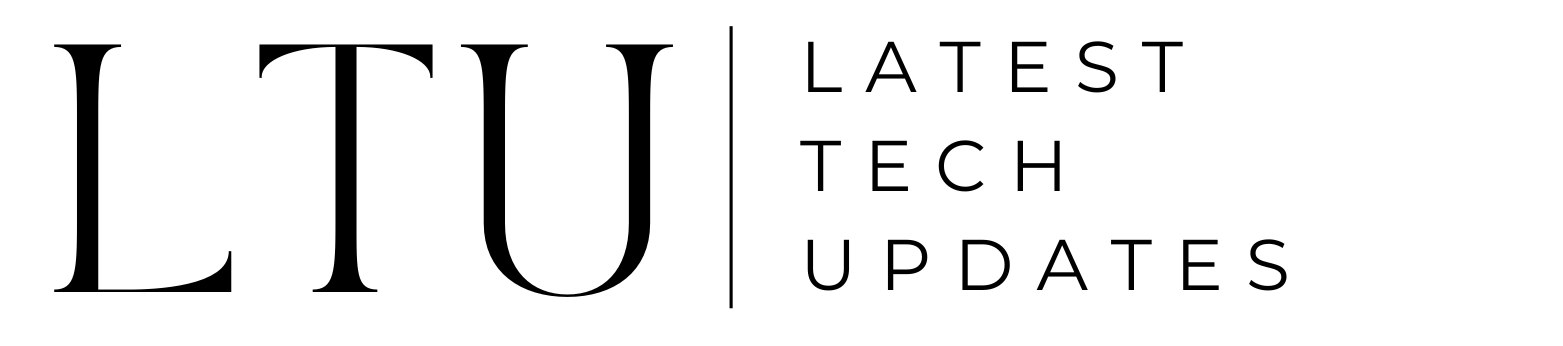How to Open Nvidia Overlay? Proven Methods

Access to many helpful features is made simple by the NVIDIA overlay, but it can sometimes be a little picky. This post will explain how to open the NVIDIA overlay and resolve a few software problems.
If you’re having problems getting your device to launch the Nvidia overlay, discover this article for solutions. We will let you know How to Open Nvidia Overlay. Read continuously to learn more about this article.
What is the Nvidia Overlay?

The Nvidia Shadowplay overlay lets you record videos, capture screenshots, and broadcast your gameplay.
This activates the Geforce experience in-game overlay and enables GPU-accelerated video recording, cooperative gameplay, broadcasting, and screenshot capturing.
You can quickly access Geforce Experience from this overlay, which enables you to record your gaming in both full-screen and windowed modes at 60 frames per second in 4K.
With the Record option, you can activate manual recording and automatically record the last 20 minutes, including Instant Replay.
Features of Nvidia Overlay
- Overlay recording and quick playback are both possible.
- The Geforce Experience feature is simple and allows users to record gaming in 4K at 60 frames per second.
- It automatically records for 20 minutes, with instant replay included.
- In addition, the Record function allows for manual toggle recording.
How to open Nvidia Overlay?

- To start using the overlay feature, you must first launch your game.
- To reveal the Nvidia Overlay, press and hold the
Alt+Z. - If you don’t see an overlay, launch the GeForce Experience application from the menu.
- Additionally, select the Share button from the setting menu’s left side.
- After seeing the game’s overlay, release the keys.
- Next, tap the available buttons to record your live game, broadcast a video, and take a screenshot.
Fixing Nvidia Overlay troubleshooting or not opening the issue
Here, we walk you through the process of fixing the Nvidia Overlay problem step-by-step:
1. Restart your desktop
Restarting your laptop or desktop is not that difficult. It will also fix the common problems with your program within a few minutes of completion.
2. Run GeForce Experience as Administrator
- You must update your graphic drivers first. After that, I gained administration Experience.
- Additionally, activate the Experimental features.
- Now, turn off any third-party application.
- Reinstall GeForce Experience on your device.
- Lastly, disable NVFBC Capture on your Steam GPU.
3. Update your GPU Driver

Older drivers can occasionally lead to problems with the Nvidia overlay. Updating your Nvidia drivers can resolve the problem.
- You must first unlock the GeForce Experience.
- Additionally, select the Drivers from the screen above.
- Next, select the download option from the menu above the screen.
- You must restart your desktop after the file has finished downloading for it to take effect.
Final Verdict
You can record your gameplay, broadcast it, and take screenshots. Nvidia is the gameplay, and if you click Alt + F1 to save screenshots from your gallery, it will allow you to use the instant reply features from the Nvidia overlay on automatic save from the last five minutes of your gameplay. Please let us know if you encounter any problems opening the Nvidia overlay in the comments section. We hope this article clears all your confusion about how to open Nvidia Overlay.
FAQs
Q. How do I open the Nvidia game overlay?
If you already have GeForce Experience open, Click the green Share button in the Settings pane on the left. If GeForce Experience is not open: Press and hold Alt+Z. If the overlay does not appear, open the GeForce Experience application.
Q. How do I open the Nvidia Control Panel on Windows 10?
To launch the Nvidia Control Panel on the Windows 11 desktop, right-click and choose the appropriate option.
Related Article
How To Update Nvidia Drivers in 2023?