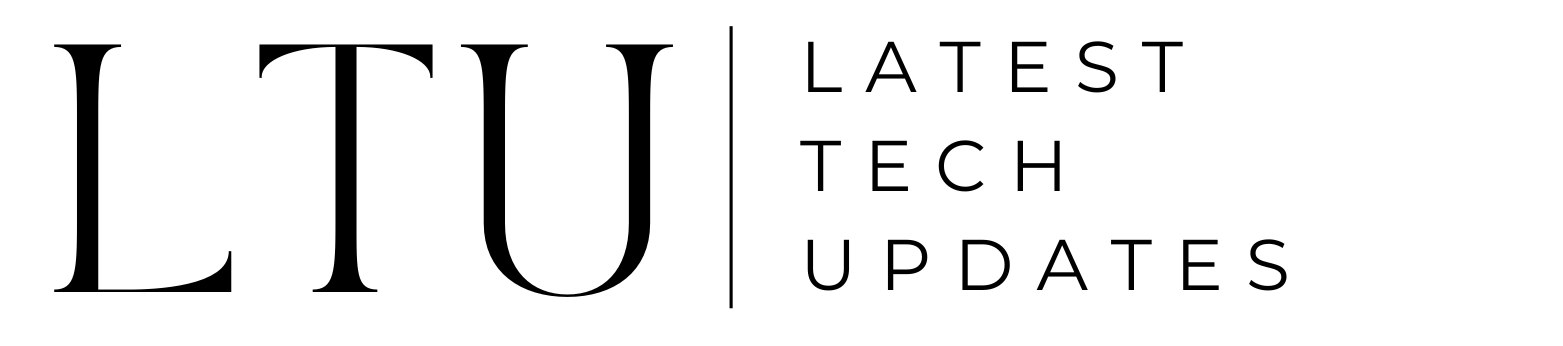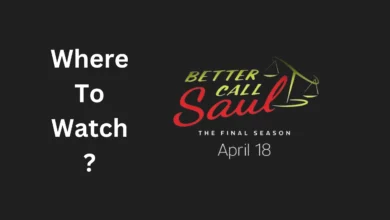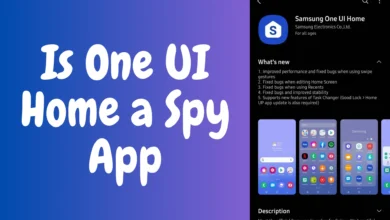Troubleshooting Discord Temporary Network Error: A Comprehensive Guide

In the fast-paced world of online communication, Discord has emerged as a leading platform for gamers, communities, and businesses alike. However, users occasionally encounter the frustrating hurdle of a “Discord Temporary Network Error.” In this article, we’ll delve into the causes behind this issue and provide a comprehensive guide on troubleshooting to ensure uninterrupted Discord experiences.
Understanding the Discord Temporary Network Error
The Discord Temporary Network Error is an error message that appears when there is a connectivity issue between the user’s device and Discord’s servers. This disruption in the communication channels between client and server is what triggers the “temporary network error” notification in the app.
When this message pops up, it prevents users from being able to send messages, join voice chat channels, or otherwise interact within Discord normally. The functionality of the app becomes crippled. This can be incredibly frustrating for active Discord users who rely on the platform for communication with friends, collaborators, or clients. That’s why it’s crucial to know how to efficiently troubleshoot and resolve this error when it arises.
Common Causes of Discord Temporary Network Error
There are a few key reasons why users encounter Discord’s “temporary network error” message. Let’s explore some of the most common culprits:
- Server Issues – Discord experiences intermittent server outages or degradation like any technology platform. Heavy traffic and overloaded servers can cause connectivity issues. Planned maintenance can also create downtime.
- Internet Connectivity Problems – Unstable internet connections, Wi-Fi dead zones, ISP outages, and similar issues disrupt the communication between your device and Discord. This manifests as a client-side network error.
- Outdated Discord Version – Failing to update to the latest version of Discord can introduce compatibility bugs that affect connectivity. Newer versions patch up issues.
Each of these factors can independently or jointly contribute to the temporary loss of stable access between your Discord app and Discord’s backend servers. Identifying the specific cause(s) at play is the key first step in resolving the problem.
Step-by-Step Troubleshooting Guide
When faced with the “Discord Temporary Network Error”, use the following troubleshooting sequence to systematically diagnose and eliminate the issue:
Check Internet Connection
Since network communication is at the core of the problem, first examine your local internet connectivity.
- Reset your router and modem to refresh the connection.
- Check for any ISP-related service outages in your area.
- If on Wi-Fi, try switching to a wired connection for stability.
- Run a speed test to confirm your bandwidth is within normal parameters.
A steady, high-speed wired internet connection is ideal for avoiding disruptions. Determine if connection issues are at fault before investigating other factors.
Verify Discord Server Status
Next, check whether widespread Discord server problems are occurring:
- Visit Discord’s status page at status.discord.com to view any active server outages or degradation.
- Check @DiscordStatus on Twitter for updates on ongoing issues.
- If servers are down, you’ll have to wait until Discord resolves the problem on their end.
Ruling out (or confirming) server-side disruptions helps narrow down the issue.
Update Discord to the Latest Version
An outdated Discord app can cause compatibility issues and bugs.
- In Discord, click the gear icon for Settings > Check for Updates to download the newest version.
- On a desktop, you can manually install the latest version from Discord’s website.
Updating eliminates any patched bugs that may be affecting connectivity.
Clear Discord Cache
Too much cached data can sometimes corrupt Discord’s operation.
On Desktop:
- Click User Settings > Privacy & Safety > Clear Cache to wipe excess cache.
On Mobile:
- In Settings > Storage, tap Clear Cache to remove temporary app files.
Clearing the slate of cached data helps resolve lingering app issues.
Disable VPNs and Proxies
If you connect through a VPN or proxy service, try temporarily disabling it:
- Launch your VPN/proxy service’s app and turn off the connection.
- Then reconnect directly to the internet and re-launch Discord.
- Some VPN connections can trigger Discord network errors.
Bypass VPNs and proxies that may be clashing with Discord servers.
Advanced Solutions for Discord Temporary Network Error
For recurring or hard-to-resolve temporary network errors, some additional advanced troubleshooting steps may help:
Change DNS Settings
Discord relies on DNS servers to route connections. Switching to an alternate DNS may fix inconsistencies:
On Windows 10:
- Open Network Settings > Change Adapter Options > TCP/IPv4 > Properties
- Switch to using Google DNS or OpenDNS rather than your ISP’s default servers.
On Mac:
- Go to System Preferences > Network > Advanced > DNS and enter alternate DNS server addresses like 8.8.8.8 and 8.8.4.4.
Renewing your DNS mappings repairs miscommunication.
Firewall and Antivirus Settings
If your firewall or antivirus program is set to restrict connections, it could block Discord.
- Create rules in your firewall and antivirus settings to permit Discord.exe and Discord.app connections.
- Temporarily disable firewalls and antivirus to determine if they are the cause.
- Whitelist Discord’s IP addresses and ports in your firewall.
Reconfigure overprotective security software blocking Discord traffic.
Conclusion
In conclusion, the Discord Temporary Network Error can be a vexing obstacle, but armed with the knowledge provided in this article, users can efficiently troubleshoot and resolve the issue. By following the step-by-step guide, Discord enthusiasts can ensure a seamless communication experience on the platform. Stay connected, troubleshoot effectively, and enjoy uninterrupted Discord interactions.