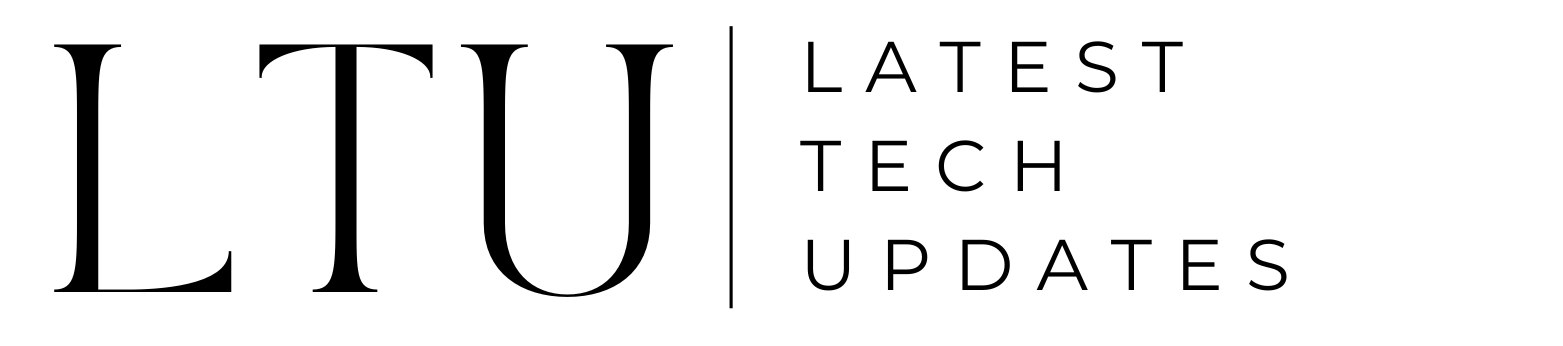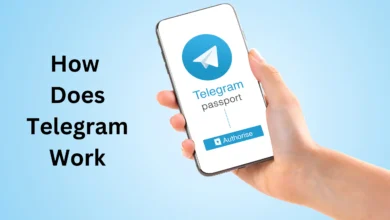Netflix Error Code NW-3-6: Troubleshooting On Every Device

Netflix is a streaming giant and has an array of shows and movies, catering to the user base of every genre. However, there are sometimes when you encounter errors while streaming. Among those is the Netflix error code NW-3-6 which prevents your device from connecting to Netflix.
Interrupted by the frustrating error code NW-3-6 while watching your show? Well, you’re not alone. We have a step-by-step guide to help you troubleshoot and resolve this nuisance. Follow our lead and you will get back to watching your favorite shows without a hitch.
What is Netflix Error Code NW-3-6
Netflix Error Code NW-3-6 is a common issue that users encounter when there’s a network problem preventing their device from connecting to the Netflix streaming service.
This error typically indicates a disruption in the communication between the device and Netflix servers, often attributed to DNS (Domain Name System) issues. DNS is responsible for translating human-readable domain names (like netflix.com) into IP addresses that devices can understand.
Fixing Error Code NW-3-6 on Smart TVs
Follow these steps to solve the NW-3-5 Netflix error on Smart TV:
Restore Default Connection Settings
If you’ve tinkered with your connection settings, including custom modem configurations, VPN or proxy service setups, or custom DNS settings, it’s time to revert to the defaults. Check your device’s manual or contact the manufacturer for assistance. Once reset, give Netflix another try.
Restart Your Home Network
- Turn off or unplug your smart TV.
- Unplug your modem (and router if separate) for a minimum of 30 seconds.
- Plug in your modem and wait for no blinking lights.
- If you have a separate router, plug it in and wait.
- Turn on your smart TV and attempt to access Netflix again.
Contact Your Internet Service Provider
Network problems, especially with DNS servers, may require intervention from your ISP. While on the call:
- Confirm connectivity to Netflix addresses like secure.netflix.com.
- Address any DNS issues on your modem, router, or device.
- Experiment with a different DNS server and retest Netflix before concluding the call.

Streaming Media Player NW-3-6 Error Fix
Here’s how to fix this error on a streaming media player:
Restore Default Connection Settings
Similar to smart TVs, streaming media players may have custom settings causing the error. Reset these settings and test Netflix again.
Restart Your Home Network
- Turn off or unplug your streaming media player.
- Wait 10 seconds, then power it back on.
- Unplug your modem or router for 30 seconds.
- Plug in your modem and wait for no new blinking lights.
- If you have a separate router, plug it in and wait.
- Turn on your streaming media player and try Netflix.
Contact Your Internet Service Provider
Engage with your ISP to:
- Confirm connectivity to Netflix addresses.
- Investigate DNS issues on modems, routers, or devices.
- Attempt a different DNS server and retest Netflix.
Related: Netflix vs Amazon Prime
Resolving Error on Roku
To resolve this Netflix error on Roku, complete the following steps:
Restore Default Connection Settings
As with other devices, reset custom settings on your Roku and test Netflix.
Restart Your Home Network
- Turn off or unplug your Roku.
- Unplug your modem (and router if separate) for 30 seconds.
- Plug in your modem and wait for no new blinking lights.
- If you have a separate router, plug it in and wait.
- Turn on your Roku and try Netflix again.
Contact Your Internet Service Provider
Consult your ISP for the same steps as mentioned earlier.
PlayStation 3 Resolve
If you have a PlayStation 3 and have the Netflix error code NW-3-6, here’s how to fix it:
Check Your PlayStation’s DNS Settings (PS3)
Navigate to Settings > Network Settings > Internet Connection Settings > Custom. Choose the appropriate settings and test your connection.
Restart Your Device (PS3)
Unplug your device, wait, and plug it back in before trying Netflix again.
Restart Your Home Network (PS3)
- Unplug your console.
- Unplug your router (and modem if separate) for 30 seconds.
- Plug in your modem and wait for no blinking lights.
- If you have a separate router, plug it in and wait.
- Turn on your game console and try Netflix.
Contact Your Internet Service Provider (PS3)
Follow the same steps as with other devices.
PlayStation 4 Solution
Here’s the solution for the PlayStation 4:
Check Your PlayStation’s DNS Settings (PS4)
Navigate to Settings > Network > Set Up Internet Connection and choose the appropriate settings.
Restart Your Device (PS4)
Repeat the power cycle process as outlined for the PS3.
Restart Your Home Network (PS4)
Follow the same steps for restarting the home network as with the PS3.
PlayStation 5 Resolve
Follow these three steps to resolve the error code NW-3-6 on your PS5:
Verify Your DNS Settings (PS5)
Access Settings > Network Settings > Set Up Internet Connection and choose the appropriate settings.
Restart Your Device (PS5)
Repeat the power cycle process as outlined for the PS3 and PS4.
Restart Your Home Network (PS5)
Follow the same steps for restarting the home network as with the PS3 and PS4.
Xbox 360 Error Code NW-3-6 Fixation
To fix the NW-3-6 Netflix error on your Xbox 360, here’s what you have to do:
Check Your Xbox’s DNS Settings (Xbox 360)
Navigate to Network Settings and choose Automatic under DNS Settings.
Restart Your Home Network (Xbox 360)
Follow the steps outlined for other devices.
Contact Your Internet Service Provider (Xbox 360)
Engage with your ISP as previously mentioned.
Xbox One Fixes
Do the following steps for Xbox One:
Check Your Xbox’s DNS Settings (Xbox One)
Access Settings > Network Settings > Advanced Settings > DNS Settings and choose Automatic.
Restart Your Home Network (Xbox One)
Follow the same steps for restarting the home network as with the Xbox 360.
Contact Your Internet Service Provider (Xbox One)
Consult your ISP for the same steps as mentioned earlier.
Xbox Series X/S Solutions
Here’s how to resolve this error on Xbox series X/S:
Check Your Xbox’s DNS Settings (Xbox Series X/S)
Navigate to Network Settings and choose Automatic under DNS Settings.
Restart Your Home Network (Xbox Series X/S)
Follow the same steps for restarting the home network as with the Xbox 360.
Contact Your Internet Service Provider (Xbox Series X/S)
Engage with your ISP as previously mentioned.
What’s Next?
Resolving Netflix error code NW-3-6 involves a few troubleshooting specific to your device and collaboration with your ISP. By following these detailed steps, you will overcome the network issues causing the error and enjoy uninterrupted streaming.
Also Read: Apple TV vs Netflix
FAQs
Why does Netflix error code NW-3-6 occur?
This error arises due to a network issue preventing your device from connecting to Netflix, often involving DNS server problems.
Can I fix this error without contacting my ISP?
In some cases, yes. The provided troubleshooting steps may resolve the issue, but contacting your ISP is advisable for a thorough investigation.
How long should I wait after restarting my home network?
Waiting for at least one minute ensures a proper restart. Some devices, modems, and routers might take longer to reconnect.
What is Netflix error code NW-3-6-1?
Netflix error code NW-3-6-1 indicates a network connectivity issue. Try restarting your home network, and streaming device. Moreover, check your internet connection and if the issue persists, contact your internet service provider.
Should I try a different DNS server, and how do I do it?
Yes, trying a different DNS server can help. Consult your ISP for guidance on changing DNS settings on your device.
Where can I find more assistance if the issue persists?
If the problem persists, it’s advisable to reach out to Netflix customer support for further assistance.