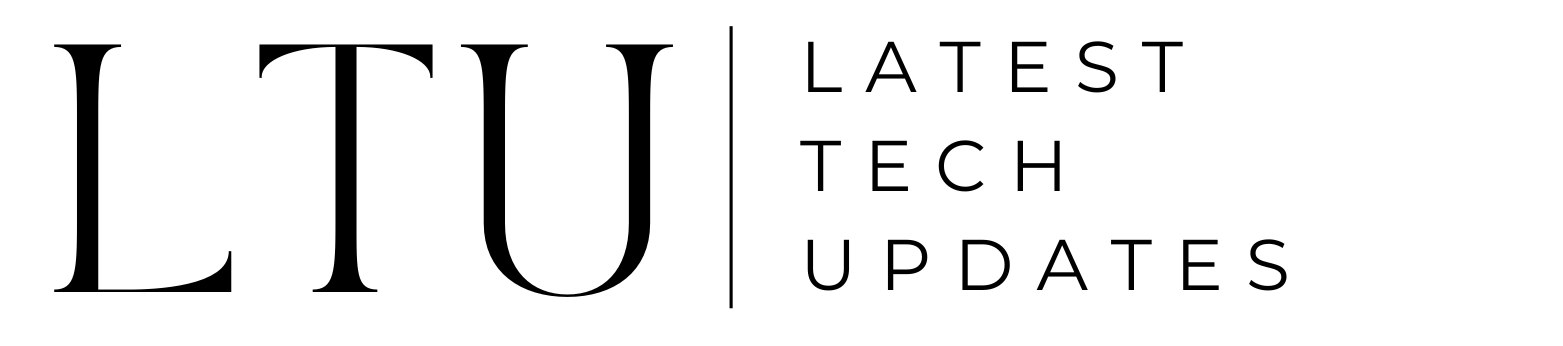How to Turn on Noise Cancelling on Beats Studio 3

Well, if you own a Beats Studio 3, you are one lucky person. And if you just bought one, you must know how to turn on the noise canceling on Beats Studio 3, as it’s one of the signature features of Beats headphones. These pairs offer state-of-the-art ANC (Active Noise-Cancelling), making the experience more amazing. Whether you are in the gym and want the metal to hit your head without any sound or want to listen to the lyrics with full focus, ANC is your best bet. In this guide, we will take you through this amazing feature on Beats Studio 3.
Active Noise Cancellation on Beats Studio 3
Before we jump straight onto the method of turning on noise cancellation on your Beats Studio 3, let’s first see how much of an impact it really makes. Simply put, it’s among the best. With not one, instead two microphones, one internal and one external, both capable of detecting ambient sound waves, it helps greatly.
Once it’s done, the next thing the Beat Studio 3 does is generate sound waves to cancel out the noise. This process is known as destructive interference. This feature is enhanced on a robust level, ensuring a great sound no matter where you are.
How to Turn on Noise Cancelling on Beats Studio 3
Now that you know what ANC is and how well it is on the Beats Studio 3, let’s get you knowledgeable about how to use it. Follow these practical steps to turn it on:
For iOS Users
- Power On Your Beats Studio 3: The first step is obviously turning on your Beats Studio 3. And if they aren’t, simply press the power button until the indicator light flashes, and you are good to go.
- Double-Press the Power Button: The second step that you need to do is to simply double-press the power button, and it will turn on the ANC.
- Check the ANC Indicator: Look at the LED indicator on the left earcup; it will be right below the Beats logo. See if it turns on or not. Repeat if you don’t see the indicator on, and once you see it, you will have ANC turned on.
For Android Users
The first and third step for Android is the same as the iOS, but for the second one, you will need the Beats app. Simply go to Play Store, download the app, connect it to your device, and from the menu, find the ANC option and enable it.
Benefits and Considerations
Now that you know how to turn on the noise canceling on Beats Studio 3 headphones, let’s discuss why you might want to use this feature and some key considerations to keep in mind:
Benefits of Using ANC
- Immersive Listening: ANC allows you to dip yourself fully in your audio, whether it’s podcasts, music, or videos, without any distractions.
- Improved Concentration: ANC is not limited to entertainment; it also enhances your concentration through destructive interference, making it more comfortable to work or study in noisy environments.
Considerations
- Sudden Noises: While this feature is great against constant background noise, it may not be as good at canceling sudden, loud noises.
- Battery Usage: Remember that activating ANC consumes additional battery power. With this enabled, your Beats Studio 3 headphones can last up to 22 hours. On the other side, disabling it can extend the battery life to around 40 hours.
- Audio Quality: Some users have noted some tiny audio quality distortion when the ANC was active, but it’s usually not noticeable during regular listening.
Ending Note
Next time you pick up your Beats Studio 3, don’t forget to activate ANC. We guarantee you that this will provide you with an immersive experience that lets you focus on every note and word that you are listening to.
Also Read: What Does CFS Mean On Instagram?