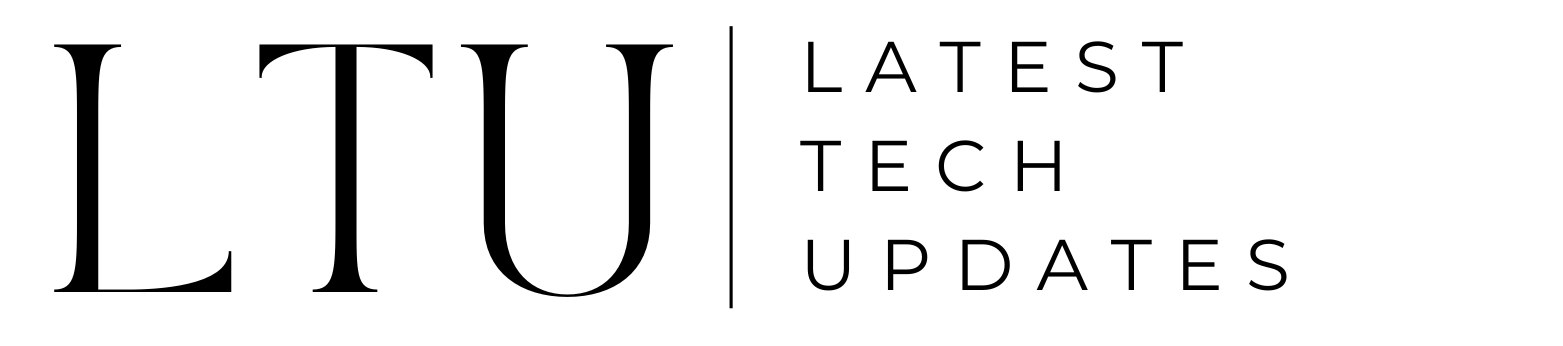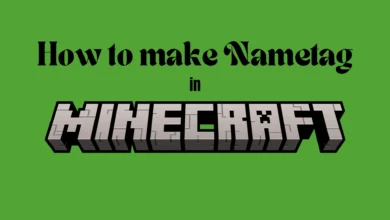How to Reset Samsung Tablet | 3 Quick and Easy Ways

Samsung tablets are in no need of introduction as they are among the best in the industry. And if your tablet has started slowing down and you are facing some unsolved issues, then it’s time to learn how to reset Samsung tablet. This will help you a lot as you will have the knowledge and proper guidance to do the job.
Whether it’s the stubborn shutdown that gives you a headache or you are thinking about giving your tablet to someone else or selling it, you will need it. In this guide, we will teach you various methods to do so while keeping everything in check. At LTUpdates, we have also covered the how you can factory reset Amazon fire tablet.
Reasons to Reset Your Samsung Tablet
Before we jump right on to the methods on how to reset Samsung tablets, first let’s discuss when and why you need to reset your tablet. These might be one of your reasons:
Sluggish Performance
If the tablet is slowing down every once in a while, and there’s nothing that can make the performance better, then it’s time to reset your Samsung tablet. All the issues related to lags and continuous freezes will be solved in an instant. And your tablet will be as fast as it was when you unboxed it.
Unresolved Issues
There are times when you can’t solve an issue, even if you are a tech junkie and knows a lot about tablets. Every troubleshooting method fails and you are left with only one option, reset your Samsung Tablet.
Passing On or Selling Your Tablet
These are the times when you are passing on your Samsung Tablet to one of your family members or friends and even when you are selling it. At these times, it becomes necessary to reset your tablet to make sure that all of your data isn’t in the hands of unauthorized personnel.
Things to Know Before Resetting
Hold your horses! We will eventually get on “how to reset Samsung Tablet. But before that, you should know the common situations that make it necessary to reset your tablet, there are a few things to do before resetting. Not considering these will be a huge mistake, and you shouldn’t make those if you want to stay out of trouble. Here are the things to know before resetting your Samsung Tablet.
Data Backup
We all want to save our data from getting into the hands of an untrusted person and also want it to be saved somewhere else when we give the tablet to someone else. For this purpose, you have to luxury of backing up your data on the cloud and then accessing it from another device. So, make sure to back up your files and folders before you go on and reset your tablet to its factory default settings.
Battery Percentage
Before you went on and reset your tablet, there’s another thing to know which is that your tablet’s battery should be around 15% at least. If you don’t have that much amount, you won’t be able to reset your tablet in one go. Try to charge it to 50%, if your device’s battery drains out quickly.
Factory Reset Protection
This feature is necessary to ensure that your Google and Samsung account credentials are in your hands, as it will need those to proceed further. If you have set these up already, then you will need to confirm your action by putting these for authorization.
Misconceptions About Resetting
There are a few misconceptions about resetting a tablet that will cause this and that. Following are two of the common ones and the reality behind those.
Android Version Reverting
There are some misconceptions about resetting a device and one of these is that your tablet will revert to its older Android version. This is not true at all, as resetting the Samsung or any other tablet has nothing to do with the Android version. So, don’t worry, go ahead and reset your tablet with ease.
Warranty Void
Resetting your also doesn’t affect your tablet’s warranty like the Android version. It’s another misconception that the warranty will be void if you reset your Samsung tablet, but it won’t, for real.
Also read our guide on 3 methods to find IP address of Samsung TV.
How to Reset Samsung Tablet: 3 Quick and Easy Ways
Now coming back to the main topic, how to reset Samsung tablet. And here are the 3 different ways to do so. You might wonder why three because you might come across a situation where the conventional methods won’t be able to do the job.
Method 1: Reset Samsung via Settings
The most straightforward and convenient way of resetting your Samsung tablet is obviously through the conventional method, from device settings.
Here are the steps you need to follow for this method:
- Steer to the “Settings” option on your tablet, which you can access through the notification bar or the menu.
- Underneath “Settings,” go to “General Management” and select “Reset” from there.
- Before resetting the device, confirm you have a backup of your data.
- Lastly, click on “Factory data reset,” confirm the action by clicking “Reset,” and then tap “Delete all.”
This process may vary slightly depending on your tablet’s Android version and model, but it’s generally a straightforward process.
Method 2: Soft Reset Samsung Tablet
Your device can become unresponsive or frozen at some times. Moreover, you might come across the issue of the touch screen isn’t working correctly. This is where a soft reset is the safest way to restart it without losing any data. Here’s how to perform a soft reset:
- Hold down the “Power” and “Volume Down” keys simultaneously for about 15 seconds until the screen goes black.
- The tablet will restart. If the issue continues, consider making a backup and going for the hard reset method.
Method 3: Hard Reset Samsung Tablet from Startup
If nothing goes right, that’s when you need to learn how to reset Samsung Tablet using the hard reset method. A hard reset can be notably helpful if your tablet is showing the following issues: freezing during startup or not turning on properly. Follow these steps to perform a hard reset:
- Turn off your Samsung tablet and wait for about 10 seconds, the tablet will shut down completely in this tenure.
- Now, long-press the “Volume Up” + “Volume Down” + “Home Button” at the same time until you see the Recovery Mode screen.
- Here, use the volume controls to navigate and select “wipe data/factory reset” and reset using the “Power” button.
- Confirm the action by selecting “Yes — erase all user data” and press the “Power” button.
- Wait till the process finishes, and when it’s done, click “Reboot system now.” Your tablet is now reset.
Remember! A hard reset will wipe all data stored on the internal storage, so remember to remove the SD card and back up any data from internet storage services.
Conclusion
Knowing how to reset Samsung tablet is a valuable skill that can help you big time. You will be able to tackle various issues, from sluggish performance to passing on your tablet to someone else. And no matter what, always remember to back up your data before performing a reset to avoid data loss.
Whether you choose to reset via settings, perform a soft reset, or undertake a hard reset, this guide provides you with the details to ensure a quick and easy reset process. If you have any questions or concerns, feel free to leave them in the comments section below. Our support team is here to assist you with any questions or troubleshooting needs.
Read More: How To Hide Text Messages On Android