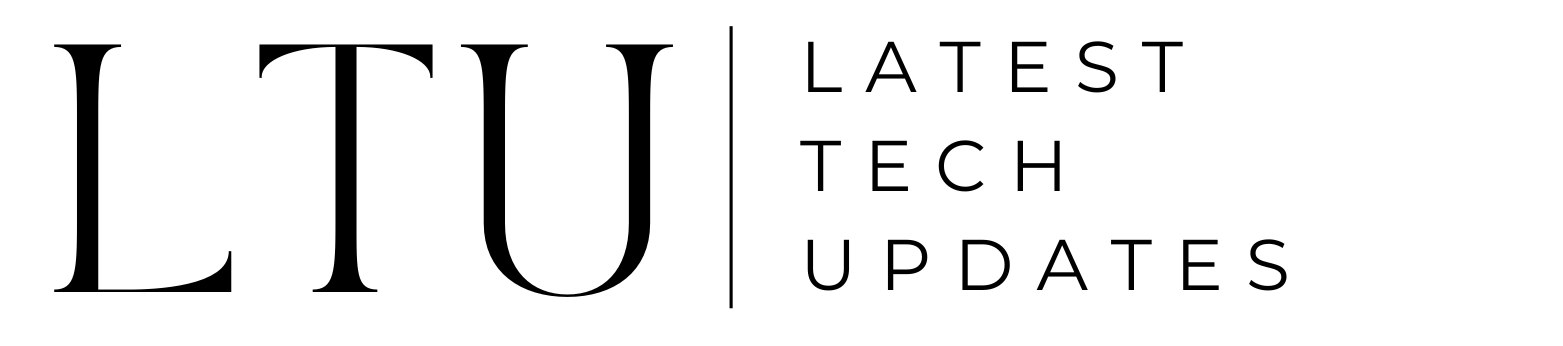How to Delete Snapchat Account Permanently

If you’re ready to move on from Snapchat due to personal reasons or because of the changing trends, then you are at the right place. We will cover all the aspects related to deleting your Snapchat account, providing you with everything you should know in order to proceed smoothly.
Understanding the Deletion Process
Deleting a Snapchat account isn’t a thing that you can do right off the bat. It’s not like sending a snap, there’s a process to that which you have to follow.
For starters, there is a 30-day deactivation period like every other social media platform out there. And your account in this tenure remains in a state where nobody can contact you or interact with you on the platform. Simply put, your account goes into a state of limo and remains like this for 30 days. This will be your safety net in the sense that if you decide to undo this, you can do it anyway.
How to Delete Snapchat Account on iOS
Well, if you have carefully thought about this and now decided that you are better off without the friendly yellow ghost, then here’s how to do it on iOS. Follow these steps to initiate the account deletion process:
- Open the Snapchat app on your iOS device.
- Tap on your profile icon, located in the top-left corner.
- Scroll down and find the gear icon, which represents your Settings.
- In the Settings menu, locate “Account Actions” and then select “Delete Account.”
- Follow the on-screen prompts, which will contain entering your username and password once more for confirmation.
- Once confirmed, your account will be set to be deleted.
It’s important to note that, even at this stage, your account won’t be deleted instantly. You’ll still need to endure the 30-day deactivation period before permanent deletion happens.
How to Delete Snapchat Account on Android and the Web
Android users, please take note. Deleting your Snapchat account straight from the app is not a choice. Instead, you’ll need to use a web browser. Here’s how to proceed:
- Go to the Snapchat Accounts from any web browser.
- Enter your Snapchat username and click “Next.”
- Enter your password and click “Next” again.
- You’ll encounter a confirmation screen; click “Delete My Account.”
- Re-enter your username and password for a final validation.
- Select “Continue,” located at the bottom of the page.
Just like on iOS, your account will enter the 30-day deactivation period before it’s permanently deleted.
Conclusion
Congratulations! Now you can proudly say that you know how to delete Snapchat account on your iOS, Web, and Android. You can now navigate yourself and successfully complete the deletion process. Just remember, you have 30 days to undo your action in case you change your mind. And if you didn’t, this will be a final goodbye to your account, and there won’t be coming back. You will have to create a new account if you want to use Snapchat.
Read Also: How To Get Dark Mode On Snapchat? Easy Steps To Follow!