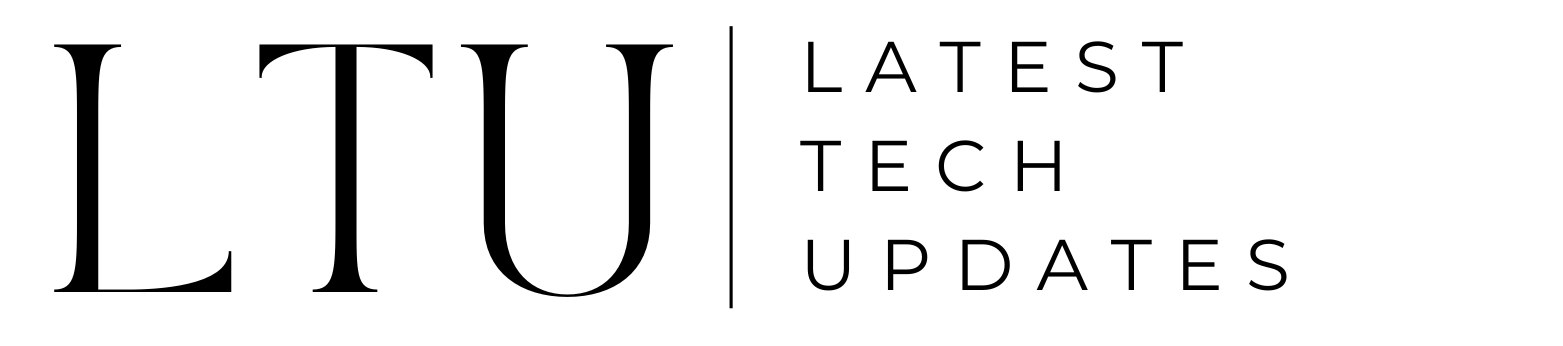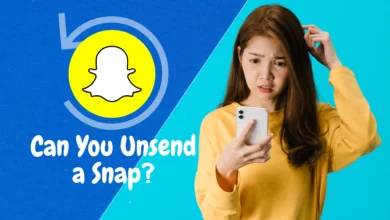How To Change YouTube Channel Name: Step-By-Step Guide

If you’re not satisfied with your YouTube channel name and want to change it. In this article, we’ll describe to you how to change your YouTube channel name.
When someone searches for your channel on the YouTube website, they enter your channel name as a keyword. This name will appear in search results and on users’ listings of available channels. It’s essential to come up with a memorable channel name so that people can discover you and subscribe to your channel.
Change your channel name if it no longer serves a purpose for you or appropriately describes the content of your channel. Follow the step-by-step methods in this article to alter the name of your YouTube channel.
Things to Understand
You should think about the following factors before changing your YouTube channel name:
- If a YouTube creator changes the name of their channel, their verified check marks will be removed. If you reapply, it can take some time to acquire their approval.
- Without altering the name of their Google accounts, creators with personal and corporate accounts can change their usernames.
- The usernames of creators with both personal and commercial Google accounts can be changed without changing the name of their Google accounts.
- The YouTube channel name can be changed after up to three days.
- You can only change your name three times every 90 days due to severe regulations.
- The new channel name shouldn’t be too dissimilar to your company name or brand. Don’t use numbers, and keep it brief and memorable.
- If you modify the YouTube channel name on your Google account, all Google services including Gmail will be changed.
Related: YouTube TV vs DirecTV Stream
How to Change YouTube Channel Name?
You can change the name of your YouTube channel in a number of ways. You can modify the name of your YouTube channel using desktop and mobile devices.
Change the YouTube channel name on the desktop

Change the channel name on the desktop by following these instructions:
1. Log in to YouTube at Youtube.com
To modify the channel name, you must first sign into your YouTube account using your email address.
Once you’ve clicked on your profile picture, go to your channel.
2. Customize your channel on YouTube studio
You are now on your channel’s homepage. Click the “customize channel” option to change your channel name.
3. Change the Youtube channel name
You can modify the name of your channel by selecting “Edit Channel” from the menu located in the basic information section of your YouTube account’s top navigation menu.
Clicking the pencil icon that appears will allow you to alter the channel name.
Change the channel name and then press the publish button in the upper right corner.
Your YouTube channel’s name has now been successfully updated.
Change the YouTube Channel Name on the Mobile App

To modify the channel name on the mobile app, follow these instructions:
1. Open a YouTube channel
On your mobile device, first open the YouTube app, then hit the profile symbol in the top-right corner of the screen.
Choose My Channels from the Your Account dropdown menu.
2. Edit the Channel name
Once on your YouTube channel, click the pencil symbol to change the channel name. The button is located after your profile image.
The new name you have chosen to use for your YouTube channel, and then enter it.
Once you’ve updated your name, click the yes button in the top-right corner.
Also Read: Fubo TV vs YouTube TV