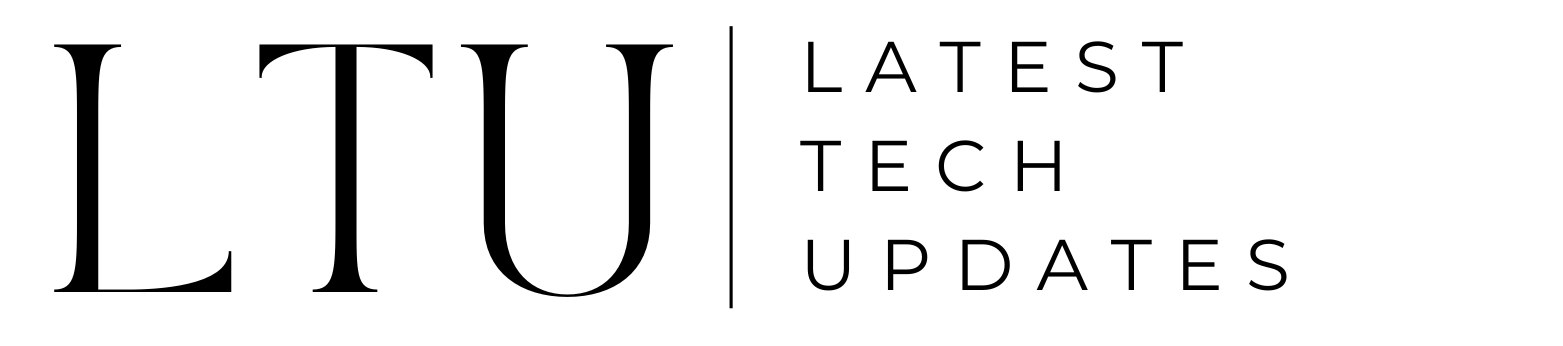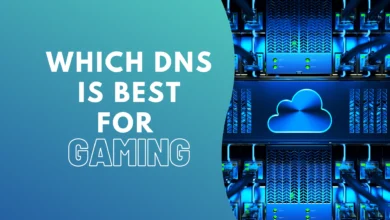How To Turn Off Bixby On Your Samsung Smartphone?

Bixby is the Samsung virtual assistant featured on most Samsung smartphones for a while now. However, most of the users prefer to disable it in favor of other reliable voice assistants like the good old, Google Assistant. So, if you fall into this category and want to discover how to turn off Bixby on your Samsung smartphone, then, you, my friend, came to the right place. We’ll guide you through the process the whole process and different Samsung phone models and operating systems.
Understanding Bixby
Before we jump onto the turning Bixby off process, you first need to understand what Bixby really is. For starters, it was first featured in 2017, in Samsung’s one of the most popular smartphones of all time. While it has not so much to offer besides being officially the virtual assistant for Samsung devices. There were no prominent features that it brought to Samsung and thus many users like yourself, want to know how to turn off Bixby on Samsung smartphones.
How To Turn Off Bixby On Your Samsung Smartphone?
Now let’s get down to discussing things that you are here to listen to. Simply put, it’s not a daunting thing to do nor do need you to be tech-savvy, anybody can do that by following a simple process. However, there’s one thing that you need to keep in mind which is the difference between the Bixby disabling process of modern and older Samsung smartphones. And by modern devices, we mean devices that come with the OneUI 3 or higher, and for the older ones every device that features a lower OneUI model.
Also Read: How to Block Out Listening Devices
How To Disable Bixby on Latest Samsung Phones
On modern Samsung phones like the Galaxy S22 and 23 series, disabling Bixby is relatively straightforward than the older devices. Follow these steps:
- Swipe down from the top of the screen from your smartphone to access Quick Settings.
- Tap the Power Button icon to bring up the power menu.
- After that, tap “Side Key Settings.”
- From there, under the “Press and Hold” section, select “Power off Menu.”
By doing these steps, you will reconfigure the side key to open the “Power Menu” instead of activating Bixby.
Disabling the Bixby Button on Older Samsung Phones
Older Samsung smartphones like the S9 and S10 used to have a separate Bixby button mounted on the sides. While you can’t entirely eliminate that button, you can repurpose it. Here’s how:
- Open the Settings app.
- Navigate to “Advanced Features” and select “Bixby Key.”
- Choose “Single Press to Open Bixby.”
- Then, tap “Use Double press” and activate it.
- You can select “Open app” or “Run a quick command” to repurpose the button as desired.
This remaps the Bixby button can help you a lot. As it will set Bixby on “Double Press,” you won’t be doing it unintentionally like it happens if set to single press click.
Addressing User Concerns
How to turn off Bixby’s wake word?
Want to prevent Bixby from being activated by the wake word “Hi, Bixby?” Simply follow these steps:
- Open the Bixby App on your Samsung device.
- Tap the three-dot menu button.
- Access “Settings.”
- Find the “Voice wake-up” option.
- Toggle it off or disable “Wake with ‘Hi, Bixby’.”
After you follow and complete these steps, Bixby will no longer respond to the wake word anymore.
Also Read: How to Turn on Noise Cancelling on Beats Studio 3
How to Turn Off Bixby Voice?
If you at any point, want the Bixby voice to be completely disabled, here’s how to do that:
- First, open the Bixby app on your device.
- After that, tap the three-dot menu button.
- From there, select “Settings.”
- Scroll down and tap “Leave Bixby.”
- You will be asked to confirm your action, tapping “Leave Bixby” again, and then “OK” will do the job.
Note: Disabling Bixby Voice removes your personal data that was associated with it, actually deactivating it on your Samsung smartphone.
How to Disable the Bixby Side Key Shortcut?
By default, Samsung phones have a side key shortcut that automatically enables Bixby, fortunately, you can remap it. This side button is the Power Button on your Samsung device which upon holding, activates Bixby. Here’s how you can change that:
- Swipe down from the top of the screen.
- From there, access “Quick Settings.“
- After that, tap on the power button icon to open the power menu.
- From there, tap “Side Key Settings.”
- From there, you will see different options. Under the “Press and Hold” section, you can select something else like “Power off menu.”
Can You Disable Bixby on Samsung TV?
Yes. If want to disable Bixby on a Samsung TV, follow these steps:
- Go to the TV Settings.
- Navigate to “General” and select “Bixby Voice Settings.”
- Disable “Voice wake-up.”
This will stop your Samsung TV from responding to the “Hi Bixby.”
What’s Next?
Well, here you have it, your guide on how to turn off Bixby on your Samsung smartphone whether you got the latest Samsung phone or an older one, this guide will surely help you. Moreover, we have covered a few user concerns as well so that you can disable Bixby from every Samsung smartphone and Samsung TV as well. Go ahead and turn off Bixby and if at some point, you change your mind, you can retrace your step and enable Bixby again.