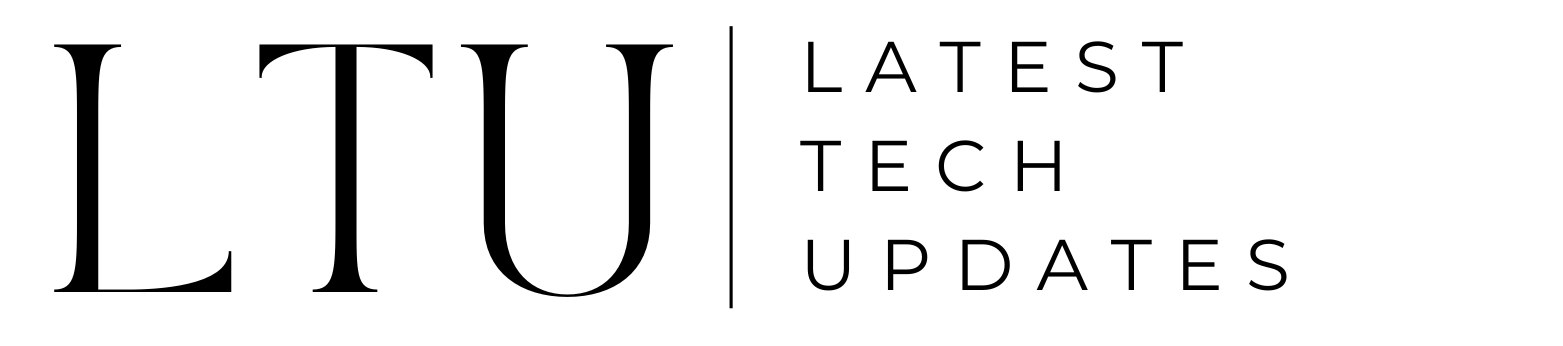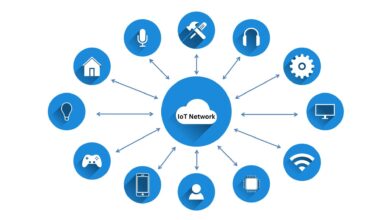Tips & Tricks to Get the Most Out of Your Android Device

Android smartphones have become an essential part of our everyday lives in today’s fast-paced environment because they provide an extensive range of features that suit a wide range of user preferences. This article explores the various methods to get the most out of your Android device.
We will cover every aspect of Android in this comprehensive article. You can get the most out of your Android device from removing pointless applications to customizing language settings. Let’s discover it:
1. Uninstall Unwanted Apps
One of the most important things you can do to improve the speed and storage capacity of your Android device is to remove any unwanted apps. You must distinguish between preinstalled apps that are necessary and those that you can safely delete as a way to do this.
Essential applications that are important to the operation of the device, like messaging apps and dialers are frequently included among important apps. Conversely, applications that are installed by third-party alternatives or bloatware can be uninstalled. Already Installed games and multiple browsers are common types of unwanted apps.
2. Utilize Digital Well-being Features
The enhancement of the Android device experience is largely dependent on Digital Wellbeing. This feature is a collection of tools meant to encourage a more careful and balanced use of your Android smartphone. It serves as a digital wellness assistant in this era of technological dependence, providing resources and advice on how to step away and achieve a better work-life balance.
3. Seamless Windows Integration
The procedure of setting up your phone is straightforward.
- Take your Android device and open the Settings app. From there, select ‘Phone.’
- Continue by choosing ‘Add a Phone‘ and follow the instructions displayed on the screen.
- Your Android handset and your Windows computer will now have a secure connection due to this.
Once set up, your PC can see your phone’s images, and text messages, and take calls. Additionally, you can use this basic interface to run Android apps on your desktop for a limited number of devices.
4. Customizing Android Setting
Optimizing your Android smartphone can be done easily and effectively by customizing the Quick Settings menu. It guarantees that your device precisely suits your requirements and preferences by putting useful tools and functions at your fingertips.
These customizations enable you to get the most out of your Android smartphone, whether you require screen recording capabilities, want a dark-themed interface, or Focus Mode helps you focus on work.
Also Read: What Is Device Pulse
5. Customize Message Notifications
You can customize message notifications on Android to make certain contacts stand more prominently and to keep discussions together. Messages can be set to show up as bubbles on top of any other apps that are already active. All you have to do is enable them in Settings and make the contact priority. There is an additional Bubbles setting inside a notification that facilitates finding and replying to discussions.
6. Expanding Storage with MicroSD Card
Using microSD cards to increase the capacity of your Android device is a useful tip for tech enthusiasts looking to improve their user experience. Using this strategy not only makes more storage space available on your device but also makes file transfers easier.
- Get a microSD card that works with it immediately in order to start this process.
- Once you have it, place it in the slot that is assigned to your Android smartphone.
- When the card is detected by Android’s built-in storage manager, you can set it up as internal or portable storage.
- Choosing this option gives you more space for files, media, and programs by integrating the microSD card with your device’s internal storage.
7. Install Antivirus Software
Android is significantly more inclined to malware attacks than iOS since it is more open, more like Windows than macOS. While Google has implemented some strong security measures, we ultimately recommend installing an antivirus program on your Android device.
Antivirus software does routine malware checks and ensures you’re not installing malicious programs. They also stop criminals from gaining access to your phone by just switching its SIM card.
8. Screen Management
You can instantly access your camera on your Android device by double-tapping the power button, which is a handy function. This clever move guarantees that you never miss an opportunity to capture memories. Another useful tool that improves the security of your Android smartphone is screen pinning. By pinning a particular app or screen, you can prevent unwanted users from accessing other applications or private data.
9. Install Apps From the Web
Installing apps doesn’t require holding your phone in your hand. Just enter into the same Google account that you use to access your phone and visit the browser-based Google Play store. You can instantly install any Android game or app once you’re there. Simply select the installation destination if that account is connected to more than one Android device.
10. Use Battery Saver Mode
Android gives you a lot more control over battery-saving settings. You can use the Smart Battery function, which increases battery life depending on your usage habits. In addition to turning on Battery Saver mode, which will turn the phone off automatically when it is charged. You can also set up Battery Saver mode to switch on automatically based on how often you use it or when you reach a certain amount of charge.
11. Record Screen Activity
Android included the ability to record screen images directly into the operating system with Android 13. Owners of Samsung, LG, and OnePlus phones could previously access it, but as of right now, all Android devices use this feature.
- Select Screen Record > Start Recording by pulling down the top screen. You have the option of recording audio and displaying touch points.
- To end the recording, slide the shade down once again and press the large red bar.
12. Use Developer Options
- Navigate to the About Phone area of the Settings app.
- Find your build number, and press it seven times to enable this.
- Next, choose Developer Options under Settings > System > Advanced.
Along with many additional settings that are only useful to developers, you can reveal screen touches, adjust Bluetooth device settings, and configure USB connection preferences from this location.
13. Personalize Language on a Per-App Basis
International Android users can customize the preferred language for each app.
- Go to Settings > System > Languages & Input to choose your favorite language.
- After selecting App Languages, select the app you want to change.
- This capability is also accessible through the Apps settings (choose Settings > Apps). After choosing the desired app, choose Language.
14. Control Your Smart Home
Android 13 made it simpler to operate smart home appliances. A display with large buttons to control your light bulbs and other devices comes when you long-press the power button. You must configure the devices in the Google Home app and, if desired, designate a room for them in order for this to function.
15. Use Material You for Ultimate Personalization
Android’s Material Android 12 introduced you, and Android 13 improved upon it. It’s an attractive method of changing the UI (user interface) color and style of your device. Your background wallpaper will be automatically matched by the Android OS to color schemes, which you might modify by changing the color of each UI element. You can also change the positions of the widgets on your home screen and the colors of the app icons.
Final Words
We’ve covered a wide range of tips & tricks to get the most out of your Android device. It’s critical to realize that Android is always evolving and that staying aware is crucial. You can get the most out of your device by using these tips and keeping up with Android’s latest developments.
Read More: How to Block Out Listening Devices
FAQs
1. How Can I Improve The Efficiency Of My Smartphone?
Restarting your smartphone frequently, removing unwanted applications, and updating its software are all ways to increase its efficiency. This will assist to increase performance, free up storage space, and remove bugs and temporary files.
2. How do I Customize my Phone?
There are many ways to customize your phone, Change the wallpaper and lock screen, Add widgets to the home screen, Change notification settings, and Install custom icon packs.
3. How do I make my Phone aesthetic?
To make your phone aesthetic, choose a wallpaper and lock screen image that you like, organize your apps into folders with a consistent color scheme, use a matching keyboard theme, and add accessories like a phone case, pop socket, or screen protector.
4. What is the most used Android?
The most used Android version is Android 11, with a market share of 21.6%. It is followed by Android 13 (15%), Android 12 (15.8%), Android 10 (16.1%), and Android 9 (10.5%).