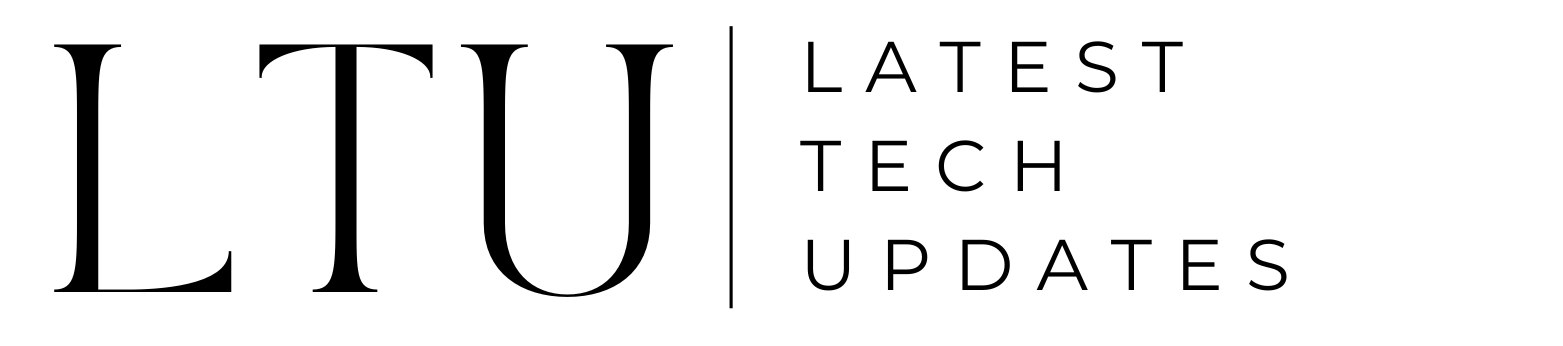How to Recover Deleted Snapchat Memories | Complete Guide

Your smartphone displays a message that says, “You are running out of storage”. You suddenly become aware that your Snapchat memories are overflowing with photos, which you can delete to make space. When you were removing the photos, you could have unintentionally erased your oldest photos, your wedding photo collection, or that one shot where you looked your finest. You must be wondering now how to recover deleted Snapchat memories.
There are several reasons why memories from Snapchat can unintentionally be removed. It can be because of storage problems, photos that your children erased, or misplaced owing to a broken phone. The dynamic layout of Snapchat can lead to new users to remove their snaps. In any case, we are confident that one of the techniques will work for you if you carefully follow the guidelines below.
What are Snapchat Memories?
Users can download or store their videos and photographs to their devices using Snapchat Memories. This contributes to extending the duration of Snapchat memories. Snaps will automatically vanish when the specified amount of time has passed. You can access the Memories tab in the Snapchat app to read, edit, mail, save to your smartphone, and repost your story. It doesn’t matter how the Snapchat Memories are erased or what your circumstances are—what matters more at this point is learning how to recover deleted Snapchat memories. Snapchat offers a number of well-liked features and it updates them often, which increases the likelihood of unintentional deletions.
Can You Recover Deleted Snapchat Memories?
Yes, you can, but depending on your circumstances, the Snapchat memory recovery method can vary. To access the stored snaps, scroll up from your Snapchat home screen before attempting to retrieve the Snapchat memories. The photos should ideally be kept in Memories. The photo can be found in the Memories area if you have already saved it.
To restore your Snapchat memories, you must do the actions outlined in the following section if the photos were removed from recollections or were not saved at all. To recover deleted photos, you can also try one of the recovery programs available (we’ve included one in this post), examine your phone’s cache, or utilize the associated cloud account.
Also Read: How To Get Dark Mode on Snapchat
How to Recover Deleted Snapchat Memories: Simple Steps
1. Recover From My Data Archives
- Open the Snapchat app. Go to the “Settings” menu.
- In the privacy area, scroll down a little until you see the “My Data” option.
- You must use your Snapchat ID to check in when you click on My Data.
- The page for My Data will load. Choose the memories option to retrieve them from this point on.
- Click “Submit Request” at the page’s bottom.
- By doing this, you will send in your recovery request and instruct the support staff to give you a memory archive.
- An email with a download link will be sent to you once the archived data is prepared. Depending on how many photos, videos, and messages there are, the downloading process might take some time. Check this article to unsend a snap.
2. Recover from The Device Cache
You can potentially be able to recover deleted Snapchat memories by using the phone’s cache. Our smartphone apps cache, or store temporary files, temporarily. These cache files improve user experience and speed up the app’s operation. You may be able to retrieve deleted Snapchat memories from the device’s cache if the photo has been removed from Memories and you are concerned about this. To find out how to recover deleted Snapchat memories on an Android device, simply follow these instructions.
- You must first gain access to your Android file system. You will need to use an Android file explorer/manager app to do this. Alternatively, you can just connect it to your Windows PC.
- Look for the Snapchat folder on the smartphone once you can access its internal storage. It’s mostly kept in the phone > Data > com. Snapchat. android directory.
- You’re done! To access the stored photos, simply look for the Cache folder here. To access them normally, move them to a different place and modify their extensions.
3. Restore via iTunes
Just connect your iPhone to the computer and open iTunes. Select the iPhone from the devices section to go to the Summary page. The Backups section has options for both backing up and recovering your device. To continue, simply click the “Restore iPhone” option.
You’ll see a pop-up box where you can choose the relevant backup file. Press the “Restore” button once again and observe the data on your iPhone being restored.
4. Turn on Sync with Google Drive
Are you still unsure about recovering erased Snapchat memories? It’s possible to backup settings, data, and content from your phone to your Google Account. This also applies to backing up your memories on Snapchat. By doing the following, you can retrieve your Snapchat memories from Google Drive:
- Access the settings on your Android phone.
- Scroll down and, if necessary, seek the “Accounts” option.
- Select your Google account from the “Accounts” menu.
- You can choose “Account Sync” or “Enable Sync” depending on the version of the smartphone you’re running.
Summing Up
Memories captured on Snapchat might be regarded as a person’s treasure. It is essential to stop this treasure from being lost as a result. In case your Snapchat memories are accidentally erased, you can recover them using the various techniques outlined above. A user may find that some of these techniques work for them while others may not. If tech-savvy individuals follow our detailed recommendations, they may find it easier to retrieve Snapchat memories.
Read More: How to Delete Snapchat Account Permanently