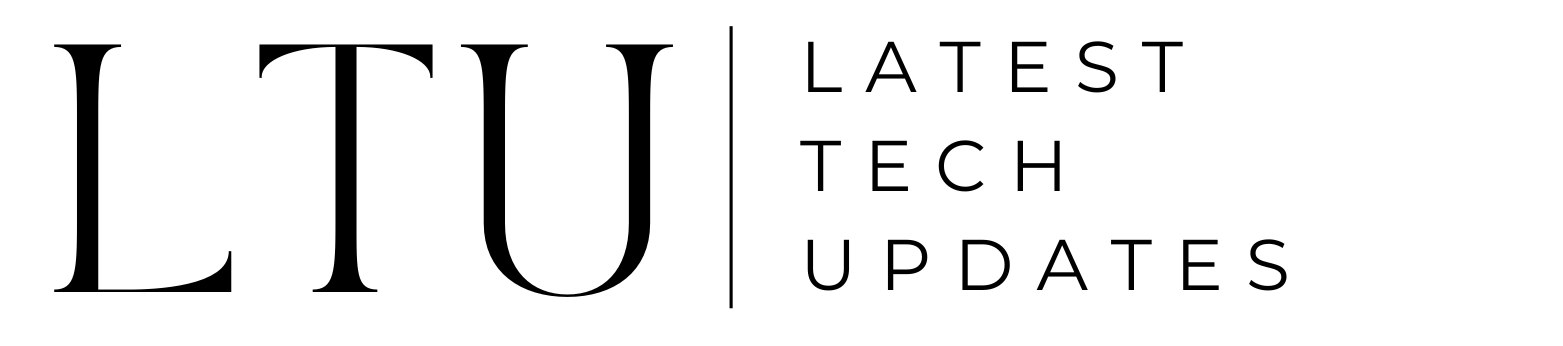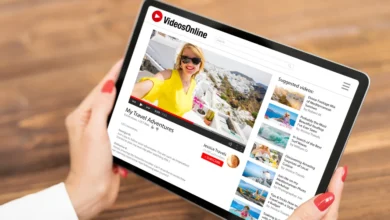How to Undo a Repost on TikTok

TikTok has rapidly emerged as the preferred platform for entertaining, quick-paced video entertainment. Over a billion people watch each month, and that figure is still growing.
Your chances of rising to the top of the system increase with your level of platform knowledge on TikTok. You can be well on your way to being a successful TikTok video creator very soon if you have the necessary information and abilities!
Are you unsure about how to undo a repost on TikTok? You are in the proper spot! Everything you need to know about reposting on TikTok is provided here.
What is the TikTok Repost Feature?
Although it’s a relatively recent addition to the site, the TikTok repost tool is already having an impact. Reposting content on TikTok is a useful skill for staying current.
The TikTok repost button lets you give credit to content producers while spreading the word about material you enjoy to your own followers, much like the share symbol seen on many other social networking platforms.
How to Undo a Repost on TikTok?
Just locate your repost video on your profile to reverse a repost. Next, locate the share arrow located in the lower right corner. After that, you’ll notice a button to delete the repost; click it and confirm. On TikTok, you have now eliminated and erased a repost.
- To delete a video from your reposts, open the desired video.
- Choose the share arrow located in the lower right corner.
- An option to delete the repost will now appear.
- Verify your desire to have your repost removed.
How To Repost On TikTok?

Remember that sharing someone else’s video is known as a repost. You may upload a video to your followers’ feed by reposting it. This is an excellent way for marketers and content makers to work with influencers and provide their audience with more helpful information.
- Enter your TikTok username.
- Locate your account. Press the “Me” button.
- Press the three dots in the upper right corner.
- Click the “Account” button.
- After swiping down, choose Reposts.
- A list of all the re-shared TikTok videos is now visible.
You can easily erase reposts on TikTok and completely remove your repost from your followers’ feeds, so don’t worry if you unintentionally repost a video or change your mind.
Read Also: How To Pause Instagram Reels? Ultimate Guide!