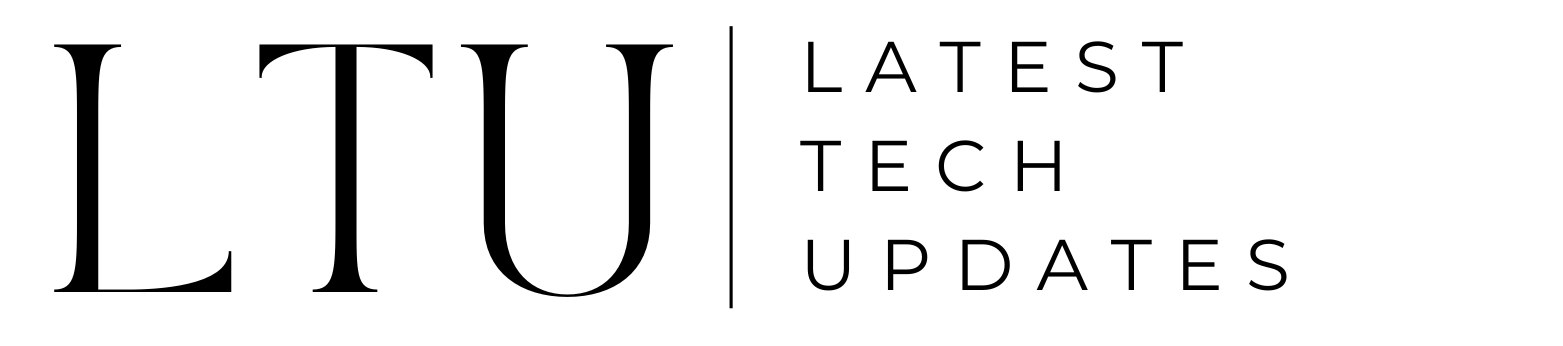How to Reset Your Sonos Play 1 Speaker

The Sonos Play:1 is one of the company’s most popular wireless speakers. Its compact size packs a powerful audio punch, making it a favorite for adding multi-room streaming sound at home. However, like all gadgets, you may encounter issues with your Play:1 that require resetting it back to factory default settings.
Resetting the Sonos Play:1 speaker can help resolve connectivity problems, audio glitches, setup failures, and other quirks. It wipes the slate clean, allowing you to restore the speaker to its original working order.
Fortunately, the process is quick and straightforward. In just a few minutes, you can have your Play:1 reset and ready for a fresh setup.
When Should You Reset Your Sonos Play:1?
Before we dive into the step-by-step instructions, let’s look at signs you may need to reset your Play:1. Consider resetting your speaker if you experience:
- Difficulty connecting it to your WiFi network
- Odd playback behavior like stuttering or lagging
- Failure to complete the initial speaker setup
- Not responding to commands from the app
- General odd glitches or frozen behavior
Resetting should also be one of the first troubleshooting steps for any unknown technical issues. It essentially provides a fresh start for the speaker.
However, only reset your Play:1 as a last resort. Try basic steps like power cycling the speaker, updating software, or repositioning it first. Resetting will erase all custom settings and require you to complete the setup process again.
But when you’ve exhausted other options, a factory reset is often the best way to revive a Sonos speaker that is misbehaving. The process only takes about 5 minutes too!

How to Reset a Sonos Play:1 Speaker
Ready to breathe new life into your aging Play:1? Follow these simple steps to successfully reset it:
Step 1 – Unplug the Power Cord
The first thing you need to do is disconnect power from the Sonos Play:1. Unplug the power cord from both the back of the speaker and the wall outlet.
Leave it unplugged for at least 5 seconds. This gives the internal components time to fully discharge.
Step 2 – Press and Hold the Connect Button
On the back of the Sonos Play:1 speaker is a circular button labeled “Connect.” This will be located near the power cord port.
Press and hold this Connect button for at least 5 seconds and keep holding it.
Step 3 – Plug the Power Cord Back In
While still holding the Connect button, plug the power cord back into the Play:1 speaker.
Keep holding the button even after power has been restored. You can plug the other end of the power cord back into the wall outlet too.
Step 4 – Hold Until LED Flashes
Continue holding the Connect button until the status light on top of the Play:1 begins flashing orange.
This may take around 10-15 seconds. Once the light is flashing, release the Connect button.
Flashing orange means the factory reset process has successfully started.
Step 5 – Open the Sonos App
Now open the Sonos app on your smartphone, tablet, or computer. If you were previously connected, you will see the Play:1 speaker marked as “Setup Required” needing to be reconfigured.
Proceed to set up the Play:1 again as if it were new. The flashing light will become solid white when the setup is complete.
That’s all there is to it! With these steps, you have completely reset your Sonos Play:1 speaker back to its original factory condition. All previous settings and customizations have been wiped.
Tips for Resetting Your Sonos Play:1
Here are some handy tips to ensure the reset process goes smoothly:
- Reset during a time you can immediately re-set up the speaker, like when home with WiFi access. Don’t let it sit reset but unconfigured.
- Position the speaker near your router during setup for a strong WiFi connection.
- Keep reset steps accessible like on your phone so you can follow along. The speaker will be unresponsive during the reset.
- If the reset fails, repeat the steps and hold the Connect button a bit longer.
- Multiple playback glitches in a row may indicate the time for a reset. Don’t wait too long.
- Updating software and power cycling can sometimes resolve issues before resorting to factory reset.
- Make sure your Sonos app and firmware are up-to-date before resetting.
Following these best practices will have you successfully reset and reconnected with your Sonos Play:1 fast.
Frequently Asked Questions About Resetting the Play:1
Here are answers to some common questions people have when resetting their Sonos Play:1 wireless speaker:
How long do I hold the Connect button when resetting?
Hold the Connect button for a minimum of 10-15 seconds until the light starts flashing orange.
Will resetting delete my speaker from the Sonos app?
Yes, the reset process removes the speaker from your app. You’ll need to add it again.
Can I reset my Play:1 without the app?
Unfortunately no – the app is required to complete setup after a reset.
Do I need to unplug the ethernet cable too?
If your Play:1 is wired instead of wireless, unplug the ethernet cable too when resetting.
How can I tell if the reset worked?
If successful, the status light on top will blink orange and the speaker will show up as “Setup Required” in your app.
Is there a way to reset it without holding the button for so long?
No, the manual process is the only way. But it just takes 10-15 seconds.
Will I lose all my settings and customizations?
Yes, a factory reset erases all previous configurations and settings from your Play:1.
Can I backup settings before resetting?
Unfortunately, there is no way to back up Play:1 settings externally before a reset.
Revive Your Play:1 with a Quick Reset
Has your faithful Sonos Play:1 started acting up and misbehaving? Before throwing it out or buying a new one, try performing a factory reset to revive it. Just unplug the power, press and hold the Connect button, and plug it back in. Within a minute or two, your Play:1 will be reset and ready to be reconfigured as well as new.
While a reset erases previous settings and customizations, it can often breathe new life into a lagging and glitchy speaker. With just a short time investment, you can have your favorite wireless speaker back and streaming music again. So don’t hesitate to try a reset whenever your Sonos Play:1 begins acting up or has difficulty connecting.