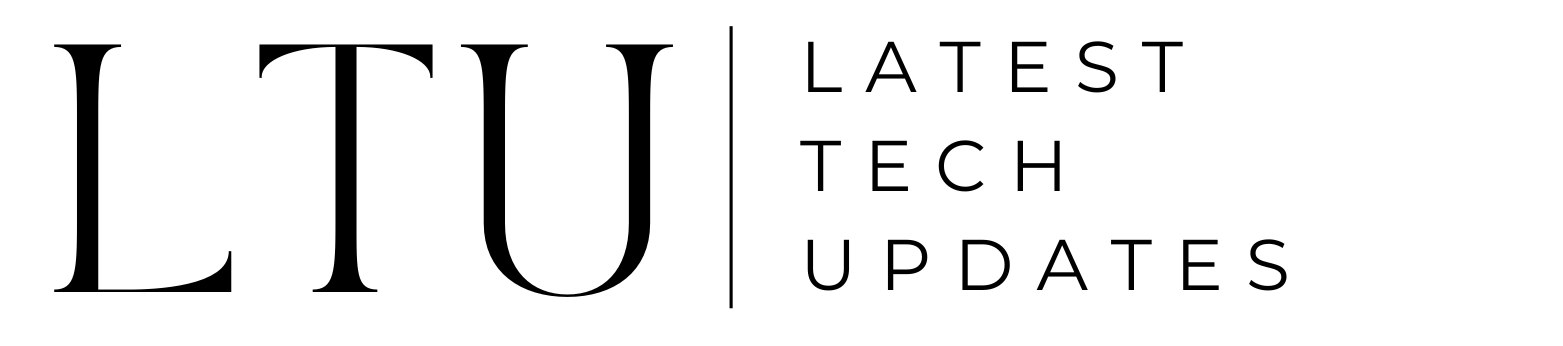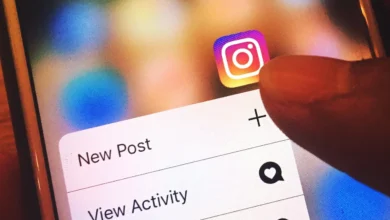How To Do A Boomerang On Snapchat: Ultimate Guide!

Unquestionably, Snapchat has the potential to thrive in the face of hurdles caused by competing social media networks. The primary justification is the frequent addition of new features. Bounce is a feature that works like a boomerang and has helped the platform to attract a significant user base. But how to do a boomerang on Snapchat?
The app is made even more beneficial by the well-known Snapchat function, Bounce. Using the same principle as Instagram’s Boomerang, it enhances your social media experience. Let’s explore what Bounce is and how to utilize it to make a Snapchat Boomerang.
What is Bounce or Boomerang on Snapchat?
As Snapchat has so many features, users who are new to the app could find it difficult to make use of them all. Users can simply pick a segment of a video to replay with Snapchat’s “Bounce” function.
When used with the loop option, a certain section of the video will repeat while you’re watching it. It looks like a boomerang inside of another video, in a way. For example, if one of your friends completes something incredible when you and your buddies are skateboarding, you can play the video normally and just repeat that one move again.
How to do a Boomerang on Snapchat?
It is quite simple to utilize the Bounce function. You can quickly and simply create a Boomerang on Snapchat by following a few simple steps.
We’ll guide you through each step below, starting with how to update your app to make sure it contains the newest features.
1. Updating Snapchat
Make sure your Snapchat is up to date before you use Bounce. You can start using Bounce as soon as the update is finished since it includes all of the most recent features.
Make sure the following is done to ensure that your Snapchat app is up to date:
- Open the App Store or Play Store.
- To locate all the applications that require updating including Snapchat, go to Updates.
- When your smartphone has downloaded all of the most recent software updates, press the update button and wait.
When the upgrades are finished, exit the App Store and open Snapchat again to begin utilizing the Bounce function whenever you like. You can also get dark mode on Snapchat.
2. Press and Hold the Capture Button
When the “Capture” button appears on your Camera screen after opening Snapchat and setting up your camera, press and hold it. Continue recording until you have a satisfactory video.
3. Tap the Infinity Loop
If you exceed the time limit, it makes no impact because you can cut the clip at a later time.
After recording, tap the symbol of the infinite loop. To enter your bounce, move the “Bounce” slider to the desired location. If you want your receivers to watch an endless loop, you can click the infinity icon many times or simply once.
You can move the slider to the left or right to adjust the duration of the video you want to bounce. The video will start out Bounced if you drag the slider to the left. However, by sliding the slider to the right, you may choose the middle or end of the clip.
Also Read: How to Delete Snapchat Account Permanently
Alternative Looping Options
You can use the loop function to complete other activities if you choose not to make a boomerang.
Limitless Snaps
Snapchat users have access to the Limitless Snap feature before the official launch of Bounce. You can enable limitless snaps by holding down the Infinity symbol. You can choose how many snaps to take and play in an infinite loop using this option.
A Regular Loop
You have the option to loop your videos without the back-and-forth motion if you would rather not utilize the Bounce feature. As this option precedes Bounce by a long shot, it should be recognizable to loyal Snapchat users. The most recent version requires two taps on the Infinity symbol in order to start a normal loop.
Customizing Your Bounce
You can add text, stickers, and links to your Snaps just as you do with any other. You can do this by tapping any of the choices located on the Snapchat bounce video’s right side. You can write or draw by touching the pen symbol while tapping the ‘T’ icon at the top opens a text box for you to put in. There are several stickers available for selection when you hit the sticky note button.
Finally, you can add a URL to a webpage by pressing the attachment link, which is quite useful for marketers and influencers. To get started, just copy and paste your URL into the text field at the top of the page.
Conclusion
There shouldn’t be any difficulty involved with creating a boomerang on Snapchat. All you need to do is take a video Snap and create a Bounce. If you want to use the newest functionality, make sure that you have the most recent update of Snapchat. But there are more looping options available to Android users. We hope this article answers your query about how to do a boomerang on Snapchat.
Read More: How to Recover Deleted Snapchat Memories